You can check the spelling of all text as it is entered in your drawing. You can also specify the specific language dictionary that is used and customize and manage multiple custom spelling dictionaries.
You can check the spelling of all text objects in your drawing, including
With Check Spelling, your drawing or the areas of your drawing’s text that you specify are searched for misspelled words. If a misspelled word is identified, the word is highlighted and the drawing area zooms to that word in a scale that is easy to read.
By default, you can check spelling as you enter text in the In-Place Text Editor. Any word you enter is checked for spelling errors when it is completed. A word is considered completed when one of the following actions are taken:
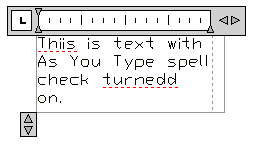
Misspelled words are underlined with a red dotted line
Any word not found in the current dictionary is underlined as misspelled. Spelling suggestions are displayed when you right-click the underlined word.
The Check Spelling feature contains several main dictionaries, which are available in different languages. You can also create any number of custom dictionaries and switch between them as needed.
During a spelling check, the words in the drawing are matched to the words in the current main dictionary. Any words you add are stored in the custom dictionary that is current at the time of the spelling check. For example, you can add proper names so they are no longer identified as misspelled words.
To check spelling in another language, change to a different main dictionary.
You can change dictionaries in the Dictionaries dialog box or by specifying the dictionary name in the DCTMAIN or DCTCUST system variable. For a list of the main dictionary file names, see DCTMAIN.
Create and Edit Custom Dictionaries
A custom dictionary is a list of spelling exceptions that you have identified. The files that contain them have a .cus file extension. You can use any ASCII text editor to add or delete words, or combine several dictionaries.