Save the representation of the cross-sectional area where a section object intersects a 3D model as a block.
Save Sections as Blocks or Drawings
You can save the section objects you create as blocks. Working from the Generate Section / Elevation Dialog Box, you can choose the type of block that is created.
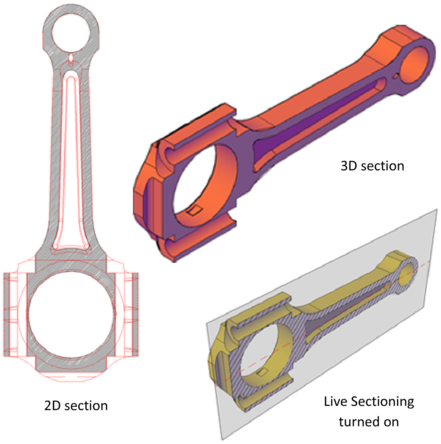
For example, suppose your project requires 2D elevation drawings or 2D cross sections. The 2D Section / Elevation option creates an accurate block representation that is ready for dimensioning.
To publish or render a cutaway of the 3D model, select the 3D Section option. 3D section geometry consists of mostly 3D solids and surfaces. However, profile outlines and hatch patterns consist of 2D lines.
The display properties of 2D section/elevation blocks and 3D section blocks are controlled in the Section Settings dialog box.
When you create section blocks, you have the following choices for how they are handled:
Inserted section blocks are initially unnamed. You can set the scale, rotation, and basepoint upon insertion. You can modify and rename them later by editing the block with BEDIT.
Assigning a suffix or prefix helps you organize the block components into layers that you can sort and identify quickly. The Layer properties lists in the Section Settings dialog box provide the opportunity to customize the layer names.
As with other objects, you can create tools from individual section objects and then access them in a tool palette when you need them.
If each of several section objects has its own set of properties, you can save each section object as a tool. Later, you can quickly create new section objects that use the same settings.