Use live sectioning to move a section object through the 3D model or region dynamically.
Live sectioning is an analytical tool for viewing cut geometry in a 3D solid, surface, or region.
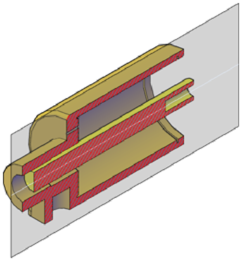
You can use live sectioning to analyze a model by moving the section object through the object. For example, sliding the section object through an engine assembly helps you visualize its internal components. You can use this method to create a cross section view that you can save or reuse.
Turn on and Use Live Sectioning
Live sectioning works with 3D objects and regions in model space. When live sectioning is activated, you can change the viewing planes by using grips to adjust the location of the section object or its segments.
By turning on cutaway geometry, you can display the entire object that contains the section plane. This option (available on the shortcut menu) can only be turned on when section plane is active.
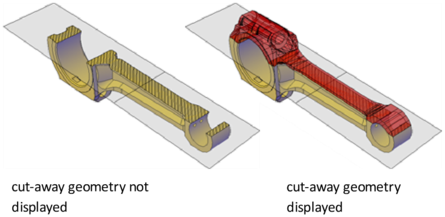
Live sectioning is turned on or off automatically, depending on how you create the section object. For example, when you select a face to define the section plane, live sectioning is turned on. When you create sections using the Draw Section option of the SECTIONPLANE command, live sectioning is turned off. Live sectioning can be manually turned on or off after a section object is created.
A drawing can contain multiple section objects. However, live sectioning can only be active for one section object at a time. Suppose that your model has two sections objects: Section A and Section B. If Section A has live sectioning turned on and you activate live sectioning for Section B, live sectioning for Section A is automatically turned off.
Turning off a section object layer does not turn off live sectioning. However, freezing the layer turns off live sectioning.