Create composite 3D objects by combining, subtracting, or finding the intersecting mass of two or more 3D solids, surfaces, or regions.
Composite solids are created from two or more solids, surfaces, or regions through any of the following commands: UNION, SUBTRACT, and INTERSECT.
By default, 3D solids record a history of their original forms. This history allows you to see the original forms that make up composite solids. Surface objects do not retain history. For more information, see Display Original Forms of Composite Solids.

 Show Me: Subtract a Solid
from a Surface
Show Me: Subtract a Solid
from a SurfaceMethods for Creating Composite Objects
Three methods are available for creating composite solids, surfaces, or regions:
With UNION, you can combine the total volume of two or more objects.
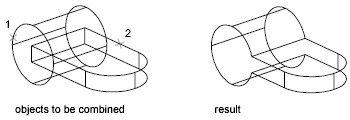
With SUBTRACT, you can remove the common area of one set of solids from another. For example, you can use SUBTRACT to add holes to a mechanical part by subtracting cylinders from the object.
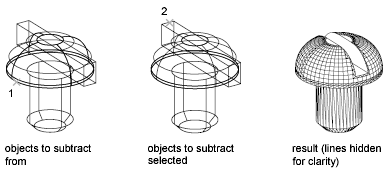
With INTERSECT, you can create a composite solid from the common volume of two or more overlapping solids. INTERSECT removes the portions that do not overlap and creates a composite solid from the common volume.
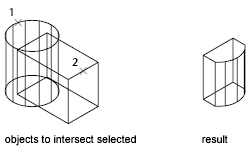
Create Composites from Mixed Object Types
In addition to creating composite objects from the same object types, you can also create composites from mixed surfaces and solids.
If a selection set contains objects that are both eligible and ineligible to be composite objects, the ineligible objects are ignored. For example, with the SUBTRACT command, if you select a solid object to be modified and then select both a solid and a surface to be subtracted, only the solid object is subtracted.
You cannot create composite mesh objects. However, if the selection set contains mesh objects, you can choose to convert them to 3D solids or surfaces and continue the operation. If the mesh is watertight (that is, it encloses a volume with no gaps), it is converted to a solid object. If the mesh has gaps, it is converted to a surface.
If a selection set of mixed objects contains regions, the regions are ignored.