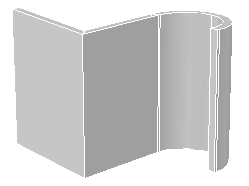Use the same techniques you use to create polylines to create a polysolid object.
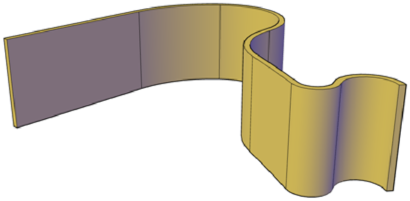
The POLYSOLID command provides a quick way to draw 3D walls. A polysolid is like an extruded, wide polyline. In fact, you can draw polysolids the same way that you draw a polyline, using both straight and curved segments. Unlike extruded polylines, which lose any width properties upon extrusion, polysolids retain the width of their line segments.
You can also convert objects such as a line, 2D polyline, arc, or circle to a polysolid.
Polysolids are displayed as swept solids in the Properties palette.

 Show Me: Create a Polysolid
from a Polyline
Show Me: Create a Polysolid
from a PolylineUse the following options to control the size and shape of the polysolids you create: