You can create duplicates of objects at a specified distance and direction from the originals.
Use coordinates, grid snap, object snaps, and other tools to copy objects with precision.
You can also use grips to move and copy objects quickly. See Use Grips to Edit Objects.
Specify Distance with Two Points
Copy an object using the distance and direction
specified by a base point followed by a second point. In this example,
you copy the block representing an electronic component.Edit menu  CopyAt the Command prompt,
enter copyclip. Then select the original
object to be copied. Specify the base point for the move (1) followed
by a second point (2). The object is copied the distance and direction
of point 1 to point 2.
CopyAt the Command prompt,
enter copyclip. Then select the original
object to be copied. Specify the base point for the move (1) followed
by a second point (2). The object is copied the distance and direction
of point 1 to point 2.
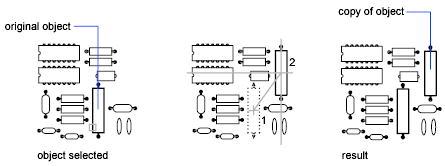
Specify Distance with Relative Coordinates
Copy an object using a relative distance by entering coordinate values for the first point and pressing Enter for the second point. The coordinate values are used as a relative displacement rather than the location of a base point.
To copy objects a specified distance, you can also use direct distance entry with Ortho mode and polar tracking. For more information, see Enter Direct Distances.
The COPY command repeats automatically by default. To exit the command, press Enter. To change the default, use the COPYMODE system variable.
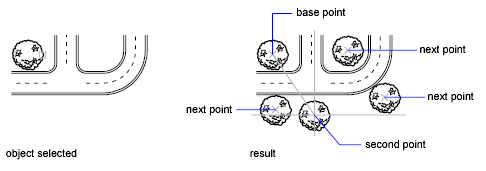
Move and Copy Objects by Dragging
You can also select objects and drag them to a new location using the left mouse button over one of the selected objects; press Ctrl to make a copy. Using this method, you can drag objects between open drawings and other applications.
If you drag with the right mouse button instead of the left, a shortcut menu is displayed after you drag the objects. The menu options include Move Here, Copy Here, Paste as Block, and Cancel.
For information about using object linking and embedding, see Embed OLE Objects in Drawings.