Custom grips can be added to manipulate the geometry of a dynamic block reference.
When you add a parameter to a dynamic block definition, custom grips associated with key points of the parameter are automatically added to the block.
All parameters (except the alignment parameter, which always displays one grip) have a property called Number of Grips. When you select a parameter in the Block Editor, the Number of Grips property is displayed in the Properties palette. This property allows you to specify, from a preset list, the number of grips you want to display for the parameter.
If you specify that a parameter has 0 grips, you can still edit the dynamic block reference through the Properties palette (if the block is defined that way).
If a dynamic block definition contains visibility states or a lookup table, you can define the block so that the only grip that is displayed is a lookup grip. When you click this grip on the block reference, a drop-down list is displayed. When you select an item from the list, the display of the block reference may change.
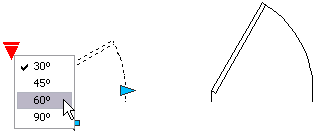
Grips are automatically added at key points on the parameter. You can reposition a grip anywhere in the block space relative to its associated key point on the parameter. When you reposition a grip, it is still tied to the key point with which it is associated. No matter where the grip is shown in the block reference, it will still manipulate the key point with which it is associated. If you move or change the key point of the parameter, the grip's position relative to the key point is maintained. Because you use grips to manipulate dynamic block references in a drawing, you should make sure that each grip is placed in a logical location. If a grip is not in a logical place, the behavior may not be what is expected.
Both linear and polar parameters can display two, one, or no grips. When you define a linear or polar parameter to display one grip, it is displayed at the endpoint of the parameter. You should only assign actions to the endpoint of either of these parameters if you plan to display only one grip. Otherwise, you will not be able to manipulate the reference (trigger the actions) because a grip won't be displayed for the key point associated with the action.
If you reposition the grips for a dynamic block, you can use the BGRIPSET command to reset the grips to their default locations.
The type of parameter you add to the dynamic block definition determines the type of grips that are added to the block. These grips give visual clues as to how the block reference can be manipulated in a drawing. The following table details the types of grips used in dynamic blocks, what they look like, and the parameters with which they are associated.
Grip Type | How the Grip Can Be Manipulated in a Drawing | Associated Parameters | |
|---|---|---|---|
Standard | | Within a plane in any direction | Base, Point, Polar, and XY |
Linear | | Back and forth in a defined direction or along an axis | Linear |
Rotation | | Around an axis | Rotation |
Flip | | Click to flip the dynamic block reference | Flip |
Alignment | | Within a plane in any direction; when moved over an object, triggers the block reference to align with the object | Alignment |
Lookup | | Click to display a list of items | Visibility, Lookup |
Each of the dynamic block parameters has one or more description fields with the exception of the basepoint and alignment parameters. These descriptions function as tooltips or prompts for the associated parameter, and their display is controlled by theGRIPTIPS system variable.
The following is a table of dynamic block parameters and available descriptions.
Parameter | Description |
|---|---|
Point | Position description |
Linear | Distance description |
Polar | Distance description, angle description |
XY | Horizontal distance description, vertical distance description |
Rotation | Angle description |
Flip | Flip description |
Visibility | Visibility description |
Lookup | Lookup description |
Alignment | Set to “Aligns block to object” |
Basepoint | No special tooltip is required |
Specify Insertion Cycling for Grips in Dynamic Blocks
Grips in dynamic blocks have a property called Cycling. When this property is set to Yes, the grip becomes an available insertion point for the dynamic block reference. You can use the BCYCLEORDER command to turn on and off cycling for grips in dynamic blocks as well as specify the cycling order for the grips. When you insert the dynamic block reference in a drawing, you can use the Ctrl key to cycle through the available grips to select which grip will be the insertion point for the block.