To help visualize the current orientation of the user coordinate system, you can display the user coordinate system icon. Several versions of this icon are available, and you can change its size, location, and color.
To indicate the location and orientation of the UCS, the UCS icon is displayed either at the UCS origin point or in the lower-left corner of the current viewport.
You can choose one of three styles of icon to represent the UCS.
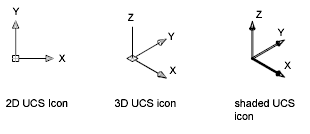
Use the UCSICON command to choose between displaying the 2D or the 3D UCS icon. The shaded UCS icon is displayed for a shaded 3D view. To indicate the origin and orientation of the UCS, you can display the UCS icon at the UCS origin point using the UCSICON command.
If the icon is displayed at the origin of the current UCS, a cross (+) appears in the icon. If the icon is displayed in the lower-left corner of the viewport, no cross appears in the icon.
If you have multiple viewports, each viewport displays its own UCS icon.
The UCS icon is displayed in various ways to help you visualize the orientation of the workplane. The following figure shows some of the possible icon displays.
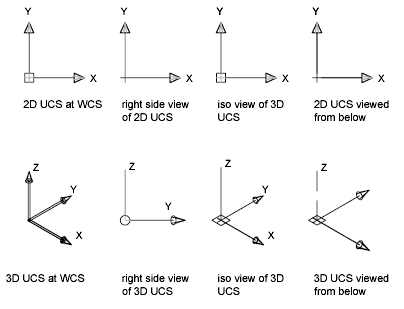
You can use the UCSICON command to switch between the 2D UCS icon and the 3D UCS icon. You can also use the command to change the size, color, arrowhead type, and icon line width of the 3D UCS icon.
The UCS broken pencil icon replaces the 2D UCS icon when the viewing direction is in a plane parallel to the UCS XY plane. The broken pencil icon indicates that the edge of the XY plane is almost perpendicular to your viewing direction. This icon warns you not to use your pointing device to specify coordinates.
When you use the pointing device to locate a point, it's normally placed on the XY plane. If the UCS is rotated so that the Z axis lies in a plane parallel to the viewing plane—that is, if the XY plane is edge-on to the viewer—it may be difficult to visualize where the point will be located. In this case, the point will be located on a plane parallel to your viewing plane that also contains the UCS origin point. For example, if the viewing direction is along the X axis, coordinates specified with a pointing device will be located on the YZ plane, which contains the UCS origin point.
Use the 3D UCS icon to help you visualize which plane these coordinates will be projected on; the 3D UCS icon does not use a broken pencil icon.