Several methods are available for manipulating the user coordinate system in 3D. You can also save and restore user coordinate system orientations.
You define a user coordinate system (UCS) to change the location of the 0,0,0 origin point, the location and rotation of the XY plane, and the orientation of the XY plane or Z axis. You can locate and orient a UCS anywhere in 3D space, and you can define, save, and recall as many saved UCS locations as you require.
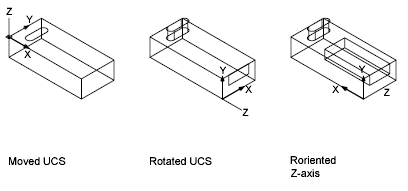
If multiple viewports are active, you can assign a different UCS to each viewport. With the UCSVP system variable turned on, you can lock a UCS to a viewport, automatically restoring the UCS each time that viewport is made current.
You can define a UCS in the following ways:
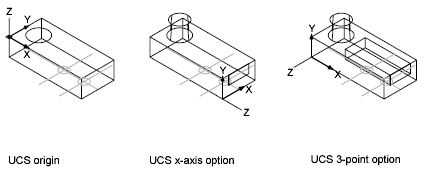
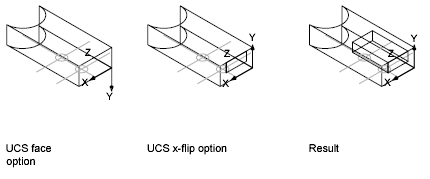
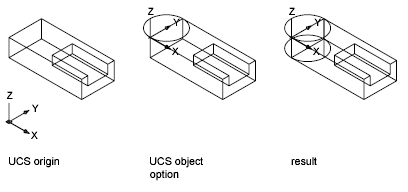
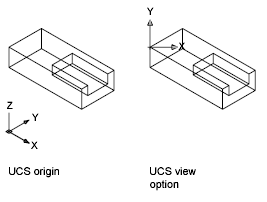
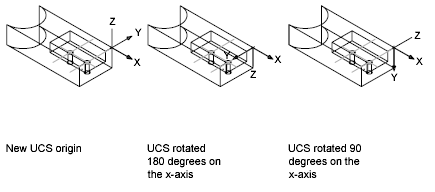
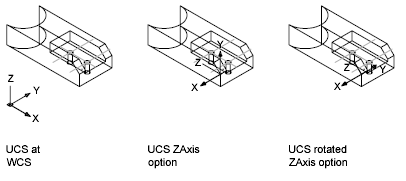
If you do not want to define your own UCS, you can choose from several preset coordinate systems. The images on the Orthographic UCSs tab of the (Named) UCS dialog box show the available choices.
The ELEV command sets the default Z value for new objects above or below the XY plane of the current UCS. This value is stored in the ELEVATION system variable.
You can define a new UCS in paper space just as you can in model space; however, the UCS in paper space is restricted to 2D manipulation. Although you can enter 3D coordinates in paper space, you cannot use 3D viewing commands such as PLAN and VPOINT.
Save and Restore UCS Locations by Name
If you plan to work extensively in 3D, you can save named UCS locations, each having a different origin and orientation, for various construction requirements. You can relocate, save, and recall as many UCS orientations as you require.