There are several options in the Sheet Set Manager for creating sheets and adding views either through a shortcut menu or one of the tab buttons. Modifying a sheet should always be done from an open sheet set.
Following are descriptions of common sheet operations. You can access commands by right-clicking an item in the tree view to display the relevant shortcut menu.

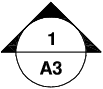
You can create a sheet list table from the shortcut menu of sheet set subsets and sheets only when a sheet is open. You can also create sheet list tables for multiple subsets and sheets. Any sheets added to a subset later on are automatically added to the sheet list table.
Create Callout Blocks and Label Blocks (Advanced)
If you create a block to be used as a callout block or label block in a sheet set, you can use a placeholder field to display information such as view title or sheet number. The callout or label block must be defined in a DWG or DWT file that is specified in the Sheet Set Properties dialog box. Later, you can insert the callout or label block from a shortcut menu on the Sheet Views tab in the Sheet Set Manager.
For the field to display the correct information about a view or sheets on which you later insert it, the field must be included within a block attribute, not text, when you define the block. To create the block attribute definition, insert a placeholder field as the value, select the Preset option, and specify a tag.
For more information about fields, see Insert Fields.
The Sheet Set Manager automates and enhances the process for adding views to a sheet. A view on a sheet, called a sheet view, consists of several coincident entities: an xref or geometry in model space, a layout viewport on a sheet, and a named view in paper space.
When you place a sheet view on a sheet, all the layers in the current drawing (including layer 0) are frozen in the new viewport created by the view. The layers are shown as frozen in the VP Freeze column of the Layer Properties Manager.
If you need to remove a sheet view from a sheet, you can delete the layout viewport to remove the view. However, to remove all unused items, you need to detach the xref and delete the named paper space view.