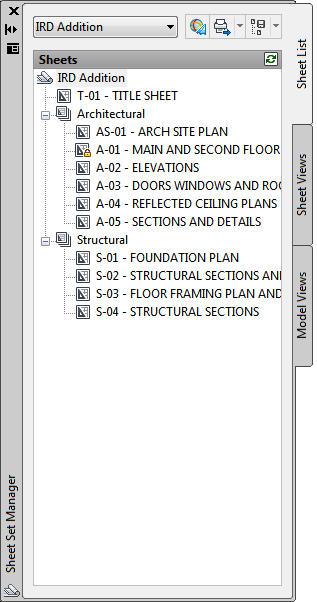Quick Start for Sheet Sets

Work with Sheets in a Sheet Set

Create and Manage a Sheet Set

Understand the Sheet Set
Manager Interface |  Expand All Expand All | | Expand all collapsed sections. |
 Collapse All Collapse All | | Collapse all expanded sections. |
|
Using the controls in
the Sheet Set Manager, you can create, organize, and manage sheets
in a sheet set.
You can use the following tabs and controls
in the Sheet Set Manager:
Sheet
Set Control. Lists menu options to create a new sheet
set, open an existing sheet set, or switch between open sheet sets.
Sheet List Tab. Displays an organized
list of all sheets in the sheet set. Each sheet in a sheet set is
a specified layout in a drawing file.
Sheet Views Tab. Displays an organized
list of all sheet views in the sheet set. Only sheet views created
with AutoCAD 2005 and later are listed.
Model Views Tab. Lists the paths
and folder names for the drawings containing model space views to
be used in the sheet set.
- Click a folder to list the drawing files
that are located in that folder.
- Click a drawing file to list the named
model space views that are available for placement in the current
sheet.
- Double-click a view to open the drawing
containing the view.
- Right-click or drag a view to place it
in the current sheet.
Buttons. Provides convenient access
for the most commonly used operations for the currently selected
tab.
Tree View. Displays the contents
of a tab.
Details or Preview. Displays either
descriptive information or a thumbnail preview of the currently
selected item in the tree view.
Actions Used in the Tree
View
You can use the following actions in the tree
view:
- Right-click to access shortcut menus
of the operations that are relevant to the currently selected item.
- Double-click items to open them. This
is a convenient method for opening drawing files from the Sheet
List tab or from the Model Views tab. You also double-click items
in the tree view to expand or collapse them.
- Click one or more items to select them
for operations such as opening, publishing, or transmitting.
- Click a single item to display descriptive
information or a thumbnail preview of a selected sheet, view, or
drawing file.
- Drag items within the tree view to reorder
them.
NoteTo
use the Sheet Set Manager effectively, right-click items in the
tree view to access relevant shortcut menus. For access to shortcut
menus in the drawing area that are needed for sheet set operations,
the Shortcut Menus in Drawing Area must be checked in the Options
dialog box, User Preferences tab.