You can create a single layout viewport that fits the entire layout or create multiple layout viewports in the layout. Once you create the viewports, you can change their size, their properties, and also scale and move them as needed.
With MVIEW, you have several options for creating one or more layout viewports. You can also use COPY and ARRAY to create multiple layout viewports.
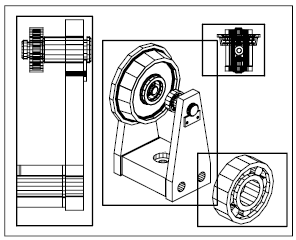
Create Nonrectangular Layout Viewports
You can create a new viewport with nonrectangular boundaries by converting an object drawn in paper space into a layout viewport.
You can use the MVIEW command to create nonrectangular viewports.
Redefine Layout Viewport Boundaries
You can redefine the boundary of a layout viewport by using the VPCLIP command. You can either select an existing object to designate as the new boundary, or specify the points of a new boundary. The new boundary does not clip the old boundary, it redefines it.
A nonrectangular viewport consists of two objects: the viewport itself and the clipping boundary. You can make changes to the viewport, the clipping boundary, or both.
If you want to change the shape or size of a layout viewport, you can use grips to edit the vertices just as you edit any object with grips.