Layout tabs access an area called paper space. In paper space, you place your title block, create layout viewports to display views, dimension your drawing, and add notes.
In paper space, one unit represents the paper distance on a plotted sheet. The units will be in either millimeters or inches, depending on the plot setup for your plotter.
On a layout tab, you can view and edit paper space objects, such as layout viewports and title blocks. You can also move an object (such as a leader or a title block) from model space to paper space (or vice versa). The crosshairs cursor is active over the entire layout area.
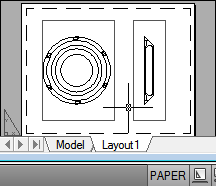
By default, a new drawing starts with two layout tabs, named Layout1 and Layout2. If you use a drawing template or open an existing drawing, the layout tabs in your drawing may be named differently.
You can create a new layout tab using one of the following methods:
Use the Layout Wizard to Specify Layout Settings
You can create a new layout using the Create Layout wizard. The wizard prompts you for information about the layout settings, including
You can edit the information entered in the
wizard later. Output
tab  Plot panel
Plot panel  Page Setup Manager.At the Command prompt,
enter pagesetup
Page Setup Manager.At the Command prompt,
enter pagesetup