There are two distinct working environments, or “spaces,” in which you can create objects in a drawing. These are represented by the Model and layout tabs.
Typically, a model composed of geometric objects is created in a three-dimensional space called model space. A final layout of specific views and annotations of this model is created in a two-dimensional space called paper space. These spaces are accessible on two or more tabs near the bottom of the drawing area: the Model tab and one or more layout tabs.
Working on the Model tab, you draw a model of your subject at 1:1 scale. Working on a layout tab, you can create one or more layout viewports, dimensions, notes, and a title block to represent a drawing sheet.
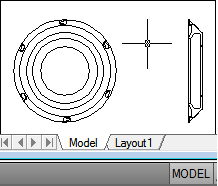
Each layout viewport is like a picture frame containing a “photograph” of the model in model space. Each layout viewport contains a view that displays the model at the scale and orientation that you specify. You can also specify which layers are visible in each layout viewport.
After you finish arranging the layout, you turn off the layer that contains the layout viewport objects. The views are still visible, and you can plot the layout without displaying the viewport boundaries.