Dimensional constraints maintain specified distances and angles between geometric objects or points on objects.
For example, you can specify that the length of a line should always remain at 6.00 units, that the vertical distance between two points be maintained at 1.00 unit, and that a circle should always remain at 1.00 unit in diameter.
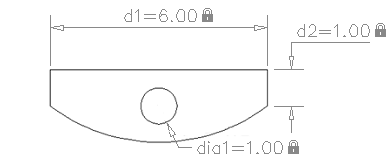
When you apply a dimensional constraint to an object, a constraint variable is automatically created for maintaining the constraint value. By default, these are assigned names such as d1 or dia1, but you can rename them in the Parameters Manager.
Dimensional constraints can be created in one of the following forms:
The forms have different purposes. In addition, any dynamic or annotational constraint can be converted to a reference constraint.
By default, dimensional constraints are dynamic. They are ideal for normal parametric drawing and design tasks.
Dynamic constraints have the following characteristics:
If you need to control the dimension style of dynamic constraints, or if you need to plot dimensional constraints, use the Properties palette to change dynamic constraints to annotational constraints.
Annotational constraints are useful when you want dimensional constraints to have the following characteristics:
After plotting, you can use the Properties palette to convert annotational constraints back to dynamic constraints.
A reference constraint is a driven dimensional constraint, either dynamic or annotational. This means that it does not control the associated geometry, but rather reports a measurement similar to a dimension object.
You use reference constraints as a convenient way to display measurements that you would otherwise have to calculate. For example, the width in the illustration is constrained by the diameter constraint, dia1, and the linear constraint, d1. The reference constraint, d2, displays the total width but does not constrain it. The textual information in reference constraints is always displayed within parentheses.
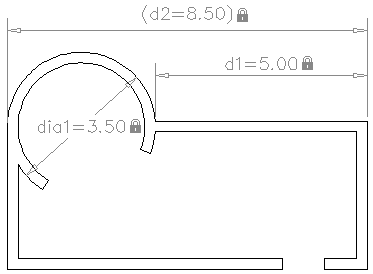
You can set the Reference property in the Properties palette to convert a dynamic or annotational constraint to a reference constraint.