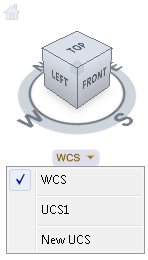With the ViewCube tool you can change the current UCS for the model to one of the named UCSs saved with the model or you can define a new UCS.
The UCS menu, located below the ViewCube tool, displays the name of the current UCS in the model. From the menu, you can restore one of the named UCSs saved with the model, switch to WCS, or define a new UCS. With the WCS item on the menu, you can switch the coordinate system from the current UCS to WCS. With the new UCS, you can rotate the current UCS based on one, two, or three points to define a new UCS. When you click New UCS, a new UCS is defined with the default name of Unnamed. To save the UCS with a name so it can be restored later, use the Named option.
You can orient the ViewCube tool with the current UCS or WCS. By orienting the ViewCube tool with the current UCS, you know in which direction you are modeling. Orienting the ViewCube tool with the WCS, you can navigate the model based on the North and Up directions of the model. The settings for controlling the orientation of the ViewCube tool are in the ViewCube Settings dialog box.