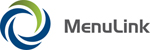
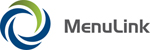
|
For most users, when the MenuLink Client Switchboard appears after you log into MenuLink Client. The Inventory features are available from this screen. In addition, you can access the Labor Switchboard by clicking the Labor button or exit the application by clicking the STOP button. Your administrator can modify preferences by user group, to make Inventory or Labor the default screen upon launching MenuLink Client.
| MenuLink Online Help |
| Copyright © 2012 Radiant Systems, Inc. All rights reserved. |