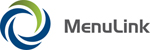
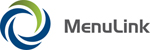
|
| MenuLink Online Help |
| Copyright © 2012 Radiant Systems, Inc. All rights reserved. |