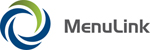
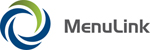
|
If a vendor is unable to fulfill one or more items of an order, a Credit Memo may be created. (Alternatively, a back order may also be created.) This feature must be activated by your system administrator, in System Management. Once active, you can add a Credit Memo by clicking the Credit Memo button on the Purchasing – Invoices screen to activate the Purchasing – Credit Memo screen. Only items included on the original invoice can appear in a Credit Memo.
| MenuLink Online Help |
| Copyright © 2012 Radiant Systems, Inc. All rights reserved. |