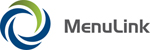
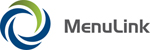
|
The Transfers feature is where you can enter and track inventory transfers to and from your restaurant. Each site in the transfer process must make a corresponding, matching entry; i.e., if you make a Transfer Out entry to transfer product from your site, the receiving site must also enter a matching Transfer In entry for the product. This can be done by using the Accept transfer feature to accept or finalize a transfer that has been initiated by another site. MenuLink Client considers a transfer entry without a matching entry to be a ‘pending transfer.’ In addition, if any of the information in each corresponding transfer entry does not match (for example, the transfer quantities do not match), MenuLink Client tags the transfer as ‘mismatched.’Note: To ensure accuracy and to help prevent theft, all information in the corresponding transfer entries must match exactly: the Transfer ID, Item(s), Units, Quantity, Price, and Total. If any information does not match, the entry must be corrected by one of the sites.
| MenuLink Online Help |
| Copyright © 2012 Radiant Systems, Inc. All rights reserved. |