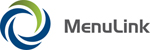
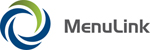
|
Note: Depending on the complexity of your operations, you can create a single fixed staff for your entire site, or a fixed staff for each job name. These are assigned to Recommended Staffing matrices.
| MenuLink Online Help |
| Copyright © 2012 Radiant Systems, Inc. All rights reserved. |