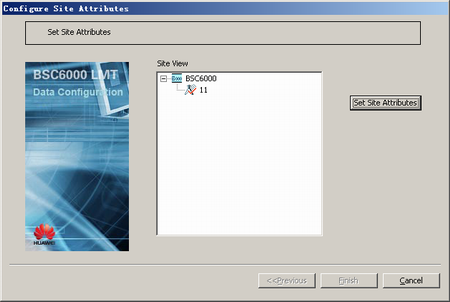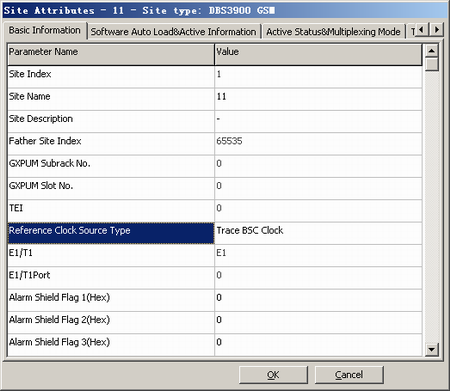This describes how to configure the BTS clock mode.
| Scenario | The initial data configuration of a new BTS is performed at the initial network construction phase and at the network optimization phase. |
| Mandatory/Optional | Mandatory |
Prerequisite
A BTS is configured.
Preparation
The following table describes the configuration principles of the clock mode.
BTS |
Clock Mode |
||||||||
|---|---|---|---|---|---|---|---|---|---|
Site Type |
BTS Board |
Transmission Mode |
Internal Clock |
Trace BSC Clock |
External sync. clock |
IP Time |
Trace Transport Clock |
Trace GPS Clock |
Um Clock |
DBS3900 BTS3900 BTS3900A |
GTMU |
IP over FE |
Yes |
No |
Yes |
Yes |
Yes |
Yes |
No |
HDLC |
Yes |
Yes |
Yes |
No |
No |
Yes |
No |
||
TDM |
Yes |
Yes |
Yes |
No |
No |
Yes |
No |
||
BTS3012 BTS3012AE BTS3012II |
DTMU |
IP over FE |
Yes |
No |
Yes |
Yes |
Yes |
Yes |
No |
HDLC |
Yes |
Yes |
Yes |
No |
No |
Yes |
No |
||
TDM |
Yes |
Yes |
Yes |
No |
No |
Yes |
No |
||
BTS3006C BTS3002E |
DOMU |
HDLC |
Yes |
Yes |
Yes |
No |
No |
Yes |
No |
TDM |
Yes |
Yes |
Yes |
No |
No |
Yes |
No |
||
BTS3900B |
BTS3900B |
IP over FE |
Yes |
No |
No |
Yes |
No |
No |
Yes |
BTS3900E |
BTS3900E |
IP over FE |
Yes |
No |
Yes |
Yes |
Yes |
No |
No |
HDLC |
Yes |
Yes |
Yes |
No |
No |
No |
No |
||
TDM |
Yes |
Yes |
Yes |
No |
No |
No |
No |
||
In Table 1, Yes means supported and No means not supported.
Procedure
- On the Management Tree tab page of BSC6000 Local Maintenance Terminal, right-click the target BTS and choose from the shortcut menu. A dialog box is displayed, as shown in Figure 1.
- Click Set Site Attributes. A dialog box is displayed, as shown in Figure 2. According to the configuration principles described in Table 1, set Reference Clock Source Type on the Basic Information tab page.
- Click OK. The configuration of the BTS clock mode is complete.