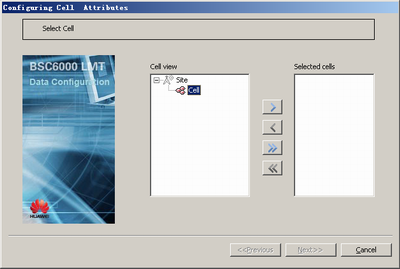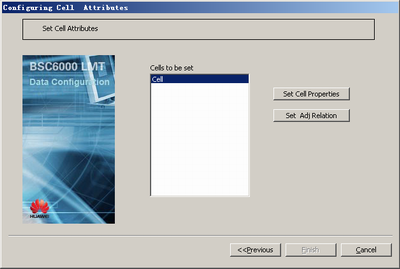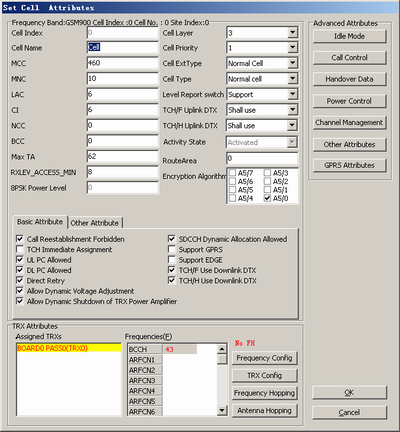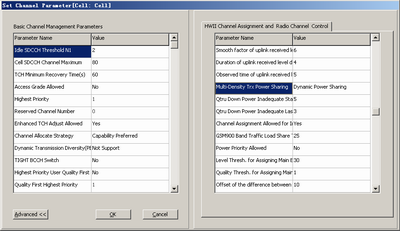| Scenario | This describes how to configure power sharing. The initial data configuration of a new BTS is performed at the initial network construction phase and the network optimization phase. |
| Mandatory/Optional | Optional |
Prerequisite
A BTS is configured.
When you set cell attributes for a new BTS, perform Step 5 through Step 8.
Procedure
- On the Management Tree tab page of the BSC6000 Local Maintenance Terminal, right-click a cell of the BTS.
- Choose from the shortcut menu. A dialog box is displayed, as shown in Figure 1.
- Move the target cell from the Cell view area to the Selected cells area. Then, click Next, as shown in Figure 2.
- Click Set Cell Properties. A dialog box is displayed, as shown in Figure 3.
- Click Channel Management, and then click Advanced in the displayed dialog box. On the HWII Channel Assignment and Radio Channel Control tab page, set Multi-Density Trx Power Sharing to Dynamic Power Sharing, as shown in Figure 4.
- Click OK to return to the Set Cell Attributes dialog box.
- Click OK to return to the Configuring Cell Attributes dialog box.
- Click Finish. The configuration of the power sharing is complete.