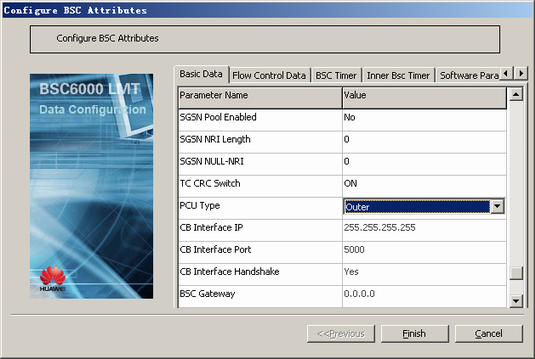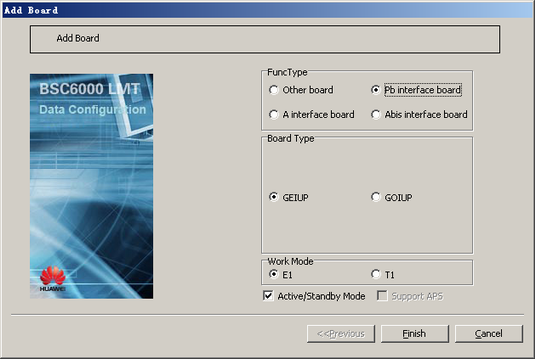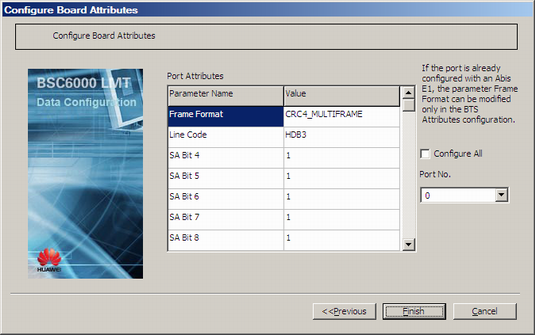This describes how to add a GEIUP/GOIUP in the GMPS/GEPS and configure its attributes.
| Scenario | BSC initial configuration and BSC capacity expansion |
| Mandatory/Optional | Optional. The GEIUP/GOIUP is configured when the BSC is configured with the external PCU. |
Prerequisite
The subrack has idle slots to hold the GEIUP and GOIUP.
Preparation
Parameter |
Example |
Source |
|---|---|---|
Board Type |
GEIUP |
BSC internal planning |
Work Mode |
E1 |
BSC internal planning |
Active/Standby Mode |
Selected |
BSC internal planning |
Load Key |
Server |
BSC internal planning |
Frame Format |
DOUBLE_FRAME |
Negotiation with the peer |
Parameter |
Example |
Source |
|---|---|---|
Board Type |
GOIUP |
BSC internal planning |
Work Mode |
E1 |
BSC internal planning |
Active/Standby Mode |
Selected |
BSC internal planning |
Load Key |
Server |
BSC internal planning |
Tributary Numbering |
HuaWei mode |
Negotiation with the peer |
TX J0 Byte |
MGW SDH DEFAULT (character string) |
Negotiation with the peer |
Expect RX J0 Byte |
MGW SDH DEFAULT (character string) |
Negotiation with the peer |
TX J1 Byte |
MGW SDH DEFAULT (character string) |
Negotiation with the peer |
Expect RX J1 Byte |
MGW SDH DEFAULT (character string) |
Negotiation with the peer |
TX J2 Byte |
MGW SDH DEFAULT (character string) |
Negotiation with the peer |
Expect RX J2 Byte |
MGW SDH DEFAULT (character string) |
Negotiation with the peer |
TX Frame Format |
CRC4_MULTIFRAME |
Negotiation with the peer |
RX Frame Format |
CRC4_MULTIFRAME |
Negotiation with the peer |
The procedures for configuring the GEIUP and GOIUP are the same. The following procedure takes how to add a pair of active and standby GEIUPs in the GMPS as an example.
Procedure
- On the BSC6000 Local Maintenance Terminal, right-click the BSC6000 root node.
- Choose from the shortcut menu. A dialog box is displayed, as shown in Figure 1.
- On the Basic Data tab page, set PCUType to Outer.
- On the BSC6000 Local Maintenance Terminal, click the BSC Device Panel tab. Select a cabinet number from the Current Cabinet drop-down list.
- Right-click an idle slot among slots 14-27 holding the GMPS.
- Choose Add Board. A dialog box is displayed, as shown in Figure 2.
- Set FuncType to Pb interface board, and set Board Type to GEIUP. Then, set other parameters by referring to Table 1.
- Click Finish. The addition of the GEIUP is complete.
- Right-click GEIUP, and then choose from the shortcut menu. A dialog box is displayed, as shown in Figure 3.
- Set Load Key by referring to Table 1.
- Click Next. A dialog box is displayed, as shown in Figure 4.
- Set the attributes of the port on the GEIUP by referring to Table 2.
- Click Finish. The configuration of the GEIUP is complete.