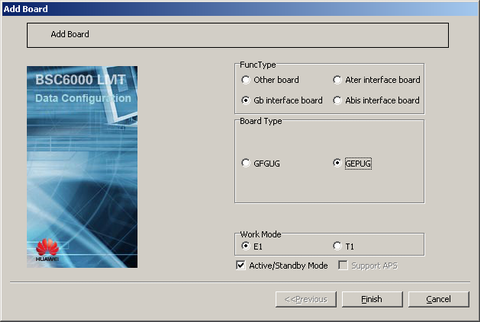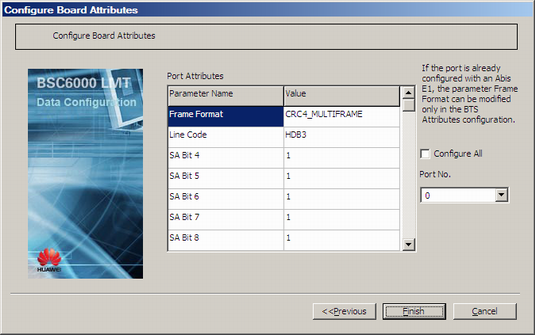This describes how to add a GEPUG in the GMPS/GEPS and configure its attributes. The GEPUG is responsible for the FR transmission on the Gb interface.
| Scenario | BSC initial configuration and BSC capacity expansion |
| Mandatory/Optional | Optional. When the BSC uses the Gb over FR mode, the GEPUG is configured. |
Prerequisites
- The built-in PCU is configured.
- The subrack has idle slots to hold the GEPUG.
Preparation
The following is the example script for configuring a pair of active and standby GEPUGs in the GMPS:
Parameter |
Example |
Source |
|---|---|---|
Subrack No. |
0 |
BSC internal planning |
Slot No. |
18 |
BSC internal planning |
FuncType |
Gb interface board |
BSC internal planning |
Board Type |
GEPUG |
BSC internal planning |
Work Mode |
E1 |
Negotiation with the peer |
Active/Standby Mode |
Selected |
BSC internal planning |
Load Key |
Server |
BSC internal planning |
Frame Format |
CRC4_MULTIFRAME |
Negotiation with the peer |
Procedure
- On the BSC6000 Local Maintenance Terminal, click the BSC Device Panel tab. Select the cabinet where the GMPS/GEPS is located from the Current Cabinet drop-down list.
- Right-click an idle slot among slots 14-19 holding the GMPS.
- Choose . A dialog box is displayed, as shown in Figure 1.
- Set FuncType to Gb interface board and Board Type to GEPUG. For details, see Table 1. Then, click Finish. The addition of the GEPUG is complete.
- Right-click GEPUG, and then choose from the shortcut menu. A dialog box is displayed, as shown in Figure 2.
- Set Load Key by referring to Table 1, and then click Next. A dialog box is displayed, as shown in Figure 3.
- Set Frame Format by referring to Table 1. For other parameters in the dialog box shown in Figure 3, use the default settings or change them as required.
- Click Finish. The GEPUG is configured.