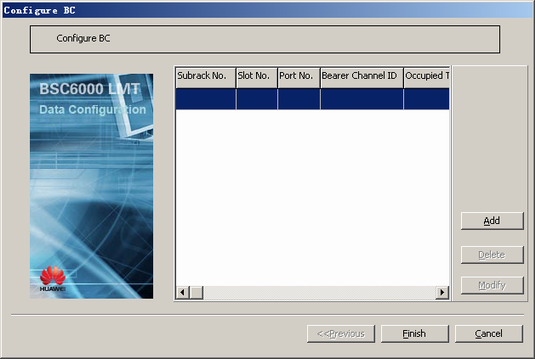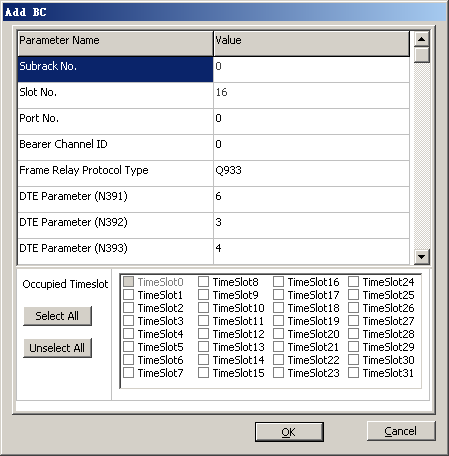This describes how to configure the bearer channel (BC) on the Gb interface in FR transmission mode. The BC is responsible for the data transmission between the BSC and the SGSN.
| Scenario | BSC initial configuration and BSC capacity expansion |
| Mandatory/Optional | Optional. The BC is configured only when the Gb interface uses the FR transmission mode. |
BC refers to a fixed number of timeslots on the E1/T1 when the Gb interface uses the FR transmission mode.
A bearer channel for the frame relay. It is an E1/T1 timeslot group used to transfer data and signaling on the Gb interface. Bandwidth = number of timeslots x 64 kbit/s. One or more BCs can be configured on one E1. The timeslots occupied by one BC must be consecutive, the timeslots on the E1 ranges from T1 to T31, and the timeslots on the T1 ranges from T1 to T27. Multiple BCs can be configured on one E1. There is mapping between the BC on the BSC and that on the SGSN. The timeslot group occupied by each BC on both ends must be consistent. The BC name can be unique.
Prerequisites
- The NSE is configured. For details, see Configuring the NSE.
- The GEPUG is configured. For details, see Configuring the GEPUG (Gb over FR).
Preparation
Parameter |
Example |
Source |
|---|---|---|
Subrack No. |
0 |
BSC internal planning |
Slot No. |
18 |
BSC internal planning |
Port No. |
0 |
BSC internal planning |
Bearer Channel ID |
0 |
BSC internal planning |
Frame Relay Protocol Type |
Q933 |
Negotiation with the peer |
Occupied Timeslot |
T1-T16 |
Negotiation with the peer |
DTE Parameter (N391) |
6 |
Negotiation with the peer |
DTE Parameter (N392) |
3 |
Negotiation with the peer |
DTE Parameter (N393) |
4 |
Negotiation with the peer |
DTE Parameter (T391) |
10 |
Negotiation with the peer |
Procedure
- On the BSC6000 Local Maintenance Terminal, right-click GEPUG.
- Choose from the shortcut menu. A dialog box is displayed, as shown in Figure 1.
- Click Add. A dialog box is displayed, as shown in Figure 2.
- Configure parameters by referring to Table 1, or use default settings.
- Click OK to return to the dialog box, as shown in Figure 1.
- Click Finish. The configuration of the BC is complete.