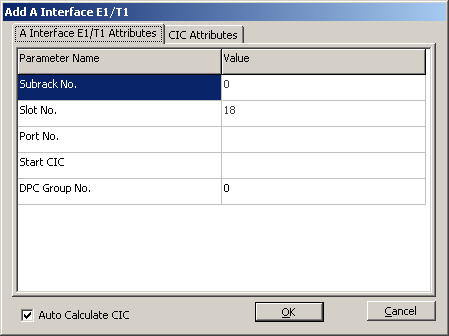This describes how to configure the E1/T1 on the A interface to establish the physical connection path between the BSC and the MSC when the BM and TC are configured in the same subrack.
| Scenario | BSC initial configuration and BSC capacity expansion |
| Mandatory/Optional | Mandatory |
Prerequisite
The GEIUA/GOIUA in the GMPS/GEPS is configured. For details, see Configuring the GEIUA/GOIUA.
The Subrack-OPC Mapping is configured. For details, see Configuring the Subrack-OPC Mapping.
Procedure
- On the BSC6000 Local Maintenance Terminal, right-click a GEIUA in the GMPS.
- Choose from the shortcut menu. A dialog box is displayed, as shown in Figure 1.
- Click Add. A dialog box is displayed, as shown in Figure 2.
- On the A Interface E1/T1 Attributes tab page, set the parameters by referring to Table 1.
 NOTE:
NOTE: 32 CICs form a CIC group. The start CICs that are configured with the same OPC and the same DPC group cannot be in the same CIC group. That is, if the start CIC of the first configured E1/T1 is 0, the start CIC of the second configured E1/T1 must be greater than 31 and cannot belong to the group where the start CIC of the first configured E1/T1 belongs.
For the parameters on the CIC Attributes tab page, you can use the default settings or change them as required.
- Click OK to return to the dialog box shown in Figure 1.
- Click Finish. The addition of the A interface E1/T1 is complete.
- Repeat 1 through 6 to add multiple E1/T1 connections on the A interface.