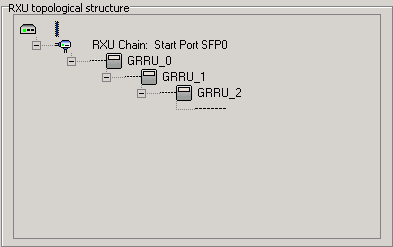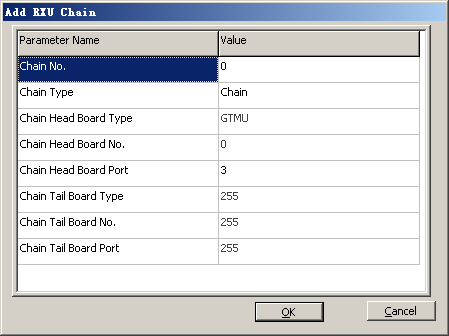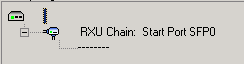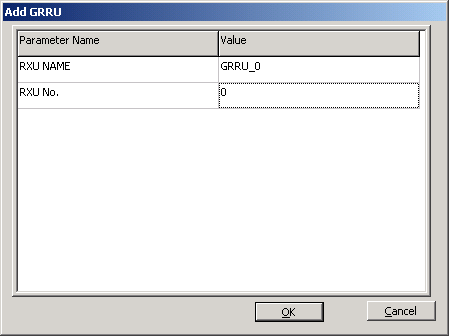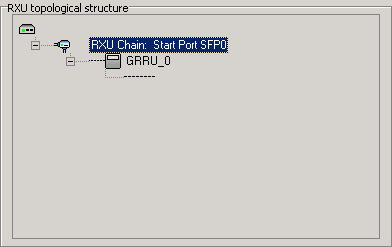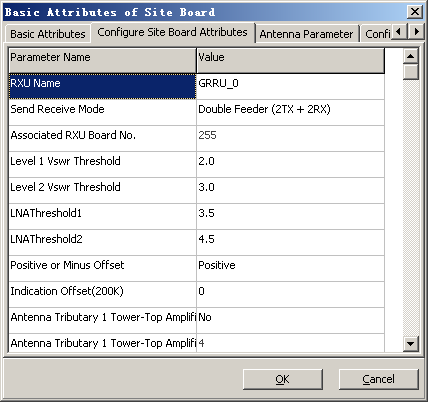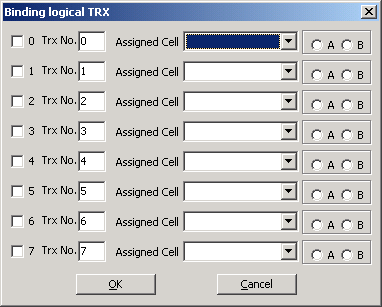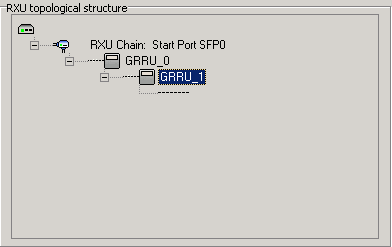This describes how to add the RXU chain and RF module when the BBU and the RF module are connected in a chain topology.
| Mandatory/Optional | Mandatory |
| NEs Involved | DBS3900 GSM, DBS3900 GSM/UMTS |
Prerequisite
One RXU chain supports a maximum of three-level cascading.
Preparation
Site Type |
Working Standard |
RF Module Type |
Number of TRXs Supported by Each Module |
|
|---|---|---|---|---|
Physical |
Logical |
|||
DBS3900 |
GSM |
An RRU module in the RRU3004 |
DRRU |
1-2 |
RRU3008 |
GRRU |
1-8 |
||
GSM/UMTS |
RRU3908 |
MRRU |
1-6 |
|
BTS3900, BTS3900A |
GSM |
DRFU |
DRFU |
1-2 |
GRFU |
GRFU |
1-6 |
||
GSM/UMTS |
MRFU |
MRFU |
1-6 |
|
Procedure
- In the Site Device Attributes dialog box, right-click
 and choose from the shortcut menu. A dialog box is displayed, as shown in Figure 2.
and choose from the shortcut menu. A dialog box is displayed, as shown in Figure 2.
- Set Chain No. and Chain Head Board Port.
 CAUTION:
CAUTION: - "Chain Head Board Port" must be consistent with the number of the CPRI port connected to the GTMU.
- In physical connections, the CPRI_W port of the RRU indicates the signal input, and the CPRI_E port indicates the signal output. The CPRI_1 port of the DRFU indicates the signal input, and the CPRI_0 port indicates the signal output.
- Click OK. The RXU chain is added successfully, as shown in Figure 3.
- Right-click the RXU chain, and then choose . A dialog box is displayed, as shown in Figure 4.
- Set RXU NAME and RXU No..
 NOTE:
NOTE: RXU NAME of different RF modules under the same BTS must be unique. Otherwise, the system may display error information.
- Click OK. The GRRU is added, as shown in Figure 5.
- Right-click the GRRU and then choose from the shortcut menu. In the displayed dialog box, click the Configure Site Board Attributes tab to set
related parameters, as shown in Figure 6.
 NOTE:
NOTE: - When the DRRU is applied, Associated DRRU Board No. is displayed in the dialog box.
- When the GRRU or MRRU is applied, Associated RXU Board No. is displayed in the dialog box.
- When the DRFU is applied, Associated DRFU Board No. is displayed in the dialog box.
- When the GRFU or MRFU is applied, Associated RXU Board No. is displayed in the dialog box. In addition, Support Diversity Transmitter or Four Diversity Receiver is added.
- Set the parameters by referring to Table 2.
Table 2 Description of setting board attributes of the BTS Parameter
Setting Description
Send Receive Mode
Set this parameter according to the actual RF connections. For details, see Setting Antenna Attributes.
- The DRRU, GRRU, and MRRU support the following TX/RX modes: Single Feeder (1TX + 1RX), Single Feeder (1TX + 2RX), Double Feeder (2TX + 2RX), Double Feeder (2TX + 4RX), Double Feeder (1TX + 1RX), and Double Feeder (1TX + 2RX).
- The DRFU supports the following TX/RX modes: Single Feeder (1TX + 1RX), Single Feeder (1TX + 2RX), Double Feeder (2TX + 2RX), Double Feeder (2TX + 4RX), Double Feeder (1TX + 1RX), and Double Feeder (1TX + 2RX).
- The GRFU and MRFU support the following TX/RX modes: Single Feeder (1TX + 1RX), Single Feeder (1TX + 2RX), Double Feeder (2TX + 2RX), Double Feeder (2TX + 4RX), Double Feeder (1TX + 1RX), and Double Feeder (1TX + 2RX).
Support Diversity Transmitter or Four Diversity Receiver
- When the GRFU or MRFU is added, this parameter is displayed.
- When Send Receive Mode of the GRFU or MRFU is set to Double Feeder (2TX + 4RX), Associated RXU Board No. can be configured only when you set this parameter to Yes.
Associated DRRU Board No. or Associated RXU Board No.
- You need to set this parameter when Send Receive Mode of the DRRU is set to Single Feeder (1TX + 2RX) or Double Feeder (2TX + 4RX).
- You need to set this parameter when Send Receive Mode of the MRRU and the GRRU is set to Double Feeder (2TX + 4RX).
- You need to set this parameter when Send Receive Mode of the GRFU and the MRFU is set to Double Feeder (2TX + 4RX).
- The value of this parameter must be consistent with that set in the "Basic Attributes of Site Board" dialog box for the corresponding board.
Antenna Tributary 1 Tower-Top Amplifier Flag and Antenna Tributary 2 Tower-Top Amplifier Flag
Set this parameter according to the actual configuration of the antenna.
Antenna Tributary 1 Tower-Top Amplifier Attenuation Factor(dB) and Antenna Tributary 2 Tower-Top Amplifier Attenuation Factor(dB)
Set this parameter to TMA Gain-4. Obtain information on the "TMA gain" from the product specifications.
 NOTE:
NOTE: - You need not set Associated DRFU Board No. in any TX/RX mode.
- The prerequisite for configuration of Associated DRRU Board No. or Associated RXU Board No. is that the associated RF module is configured and that the RF module does not have any association with other boards.
- Click OK to return to the Site Device Attributes dialog box.
- Right-click the GRRU, and then choose from the shortcut menu. A dialog box is displayed, as shown in Figure 7.
 NOTE:
NOTE: - Different logical TRXs on the same board can be configured to different cells.
- If the DRRU, DRFU, GRFU, or MRFU is added, you need not select transmit channel A or B in the Bind Logical TRX dialog box.
- Select the required TRXs and the cells allocated to them, and set TRX numbers.
- Click OK to return to the Site Device Attributes dialog box.
- Right-click the first-level GRRU, and then choose . A dialog box is displayed, as shown in the Add GRRU dialog box.
- Repeat 5 through 12 to configure RXU names, attributes of RF modules, and logical TRXs.
- The configuration is complete, as shown in Figure 8.
- Right-click the second-level GRRU, and then choose . A dialog box is displayed, as shown in the Add GRRU dialog box.
- Repeat 5 through 12 to configure RXU names, attributes of RF modules, and logical TRXs.
- The configuration is complete, as shown in Figure 1.