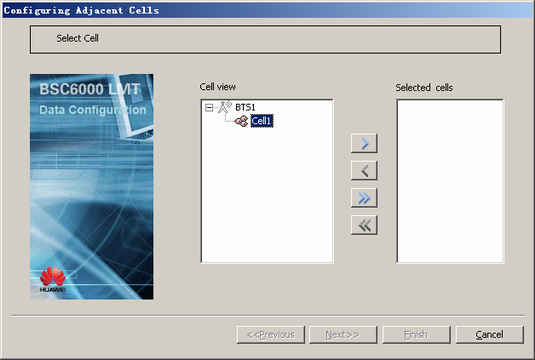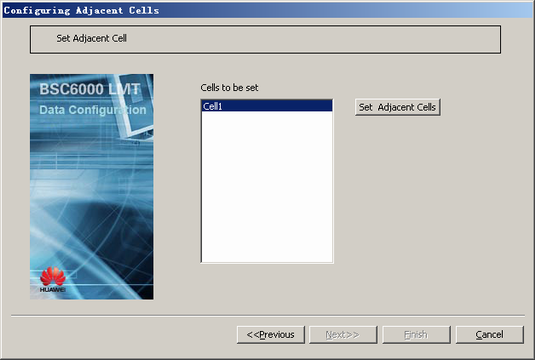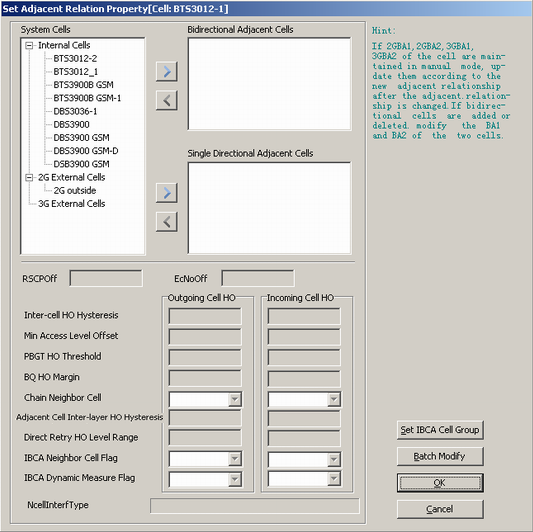This describes how to configure a bidirectional adjacent cell or a uni-directional adjacent cell of a cell for handovers between cells in a BSC or between cells in different BSCs.
| Scenario | BSC initial configuration |
| Mandatory/Optional | Optional. Adjacent cells should be configured when the handover from a cell to another cell under the same BSC or to another cell under different BSCs is required. |
- The cells in the BSC can be set to bidirectional adjacent cells or uni-directional adjacent cells.
- The cells in another BSC can be set to only uni-directional adjacent cells of the cells in the BSC.
- A cell can be configured with a maximum of 64 neighboring cells. If no 3G neighboring cell is configured for a cell, a maximum of 32 unique BCCH frequencies can be assigned to all 2G neighboring cells of the cell. If a 3G neighboring cell is configured for a cell, a maximum of 31 unique BCCH frequencies can be assigned to all the 2G neighboring cells of the cell.
Adjacent cells indicate the reciprocal relations between cells. The cell that an MS is handed over from is called source cell. The cell that an MS is handed over to is called neighbor cell or adjacent cell.
Prerequisite
A 2G or 3G external cell is configured.
Preparation
This describes how to configure adjacent cells for Cell 1.
Parameter |
Type of Adjacent Cell |
Example |
Source |
|---|---|---|---|
Source cell |
- |
Cell 1 |
Network planning |
Adjacent cell |
Bidirectional neighbor cell |
Cell 2 |
Network planning |
Unidirectional neighbor cell |
2G external cell-1 3G external cell-1 |
Network planning |
Procedure
- On the BSC6000 Local Maintenance Terminal, right-click Cell 1.
- Choose . A dialog box is displayed, as shown in Figure 1.
- Select Cell1 from the Cell view list and add it to the Selected cells list. Click Next. A dialog box is displayed, as shown in Figure 2.
- Select Cell1 and click Set Adjacent Cells. A dialog box is displayed, as shown in Figure 3.
- Set the parameters by referring to Table 1.
- Click OK to return to the dialog box shown in Figure 2.
- Click Finish. The configuration of the adjacent cells is complete.
 NOTE:
NOTE: When the BSC does not support the automatic frequency optimization function, the added adjacent cells must meet the related configuration principles. For details, see External Cells and Neighbor Cells.