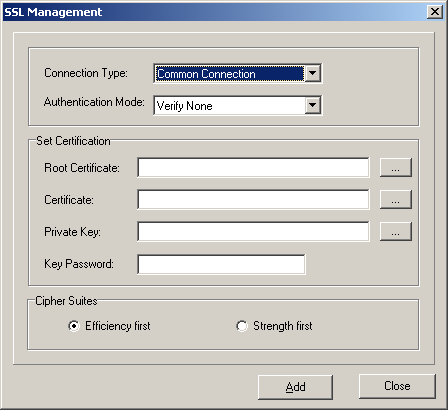This describes how to set the security transmission parameters of the BSC6000 Local Maintenance Terminal. The setting of the SSL parameters on the BSC6000 Local Maintenance Terminal implements the secure connection between the BSC6000 Local
Maintenance Terminal and the server. In this way, the confidentiality and integrity of communication contents are guaranteed.
Procedure
- Set the common connection between the BSC6000 Local Maintenance Terminal and the server.
- Log in to the BSC6000 Local Maintenance Terminal and set Connection Type to Common Connection.
- Set the SSL encryption connection between the BSC6000 Local Maintenance Terminal and the server.
- Log in to the BSC6000 Local Maintenance Terminal in online mode and run the LST SSLCONF command to check Authentication Mode in the message.
Table 1
If Authentication Mode Is Set to...
|
Authentication Mode on the BSC6000 Local Maintenance Terminal Is Set to...
|
NONE
|
Verify None
|
PEER
|
Verify Peer Certificate
|
- Log in to the BSC6000 Local Maintenance Terminal in Common Connection by setting Connection Type to Common Connection.
- Choose . A dialog box is displayed, as shown in Figure 1.
Figure 1 SSL Management dialog box
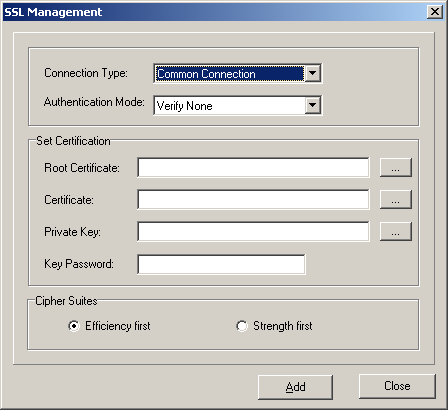
- Set Connection Type to SSL Connection, and set Authentication Mode according to Table 1. When selecting Verify Peer Certificate, you
must add the related certificate in the Set Certification area.
 NOTE:
NOTE: The certificate is in .pem format. If the private key certificate is set with a password, the password must be entered.
- Set Cipher Suites and then click Add. The configuration of the SSL encryption connection of the BSC6000 Local Maintenance Terminal is complete.
- Log in to the BSC6000 Local Maintenance Terminal again and the set Connection Type to SSL Parameter to establish the SSL encryption connection between the BSC6000 Local Maintenance Terminal and
the server.
Copyright © Huawei Technologies Co., Ltd.