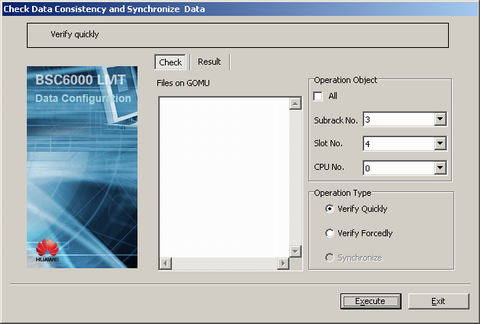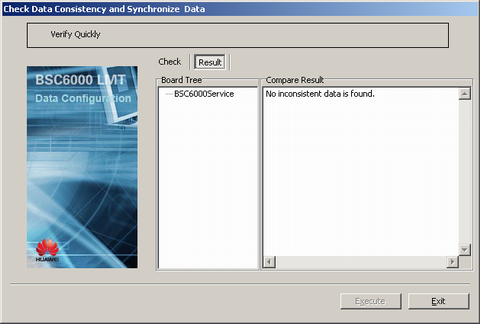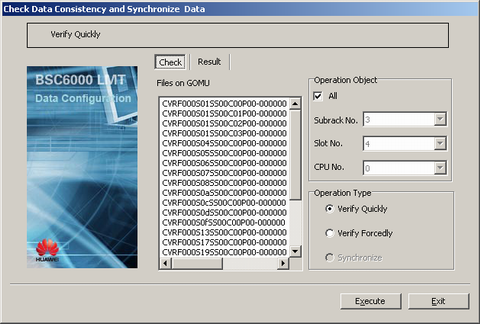This describes how to check whether the board data stored in the server is consistent with actual board data. If not, the synchronization operation is performed in the case that the service is not interrupted.
Prerequisites
- The LMT runs normally.
- The communication between the LMT and the BSC is normal.
Context
Two kinds of verification modes are provided on the LMT: verify quickly and verify forcibly.
- In Verify Quickly mode, check whether the time stamp and transaction number of the server and service board data file are consistent. The service boards without loss whose time stamp and transaction number are consistency are not verified.
- In Verify Forcedly mode, all the boards are checked.
The checking results are saved in *.xml files by default. The path where the files are saved is LMT installation directory\BSC6000\software version\BscObj\BSC name\Unsistent. After the verification, reset the system.
When any of the following situations occurs, the Synchronize operation is unavailable: The data consistency checking fails, no inconsistent data is found or too much inconsistent data is found.
If any fault occurs in the synchronization process, for example, the data cannot be synchronized because the data is too much or because the board memory is limited, you can reset the faulty board.
This operation takes the synchronization of the data on the GOMU and on the boards as an example.
Procedure
- Through GUI
- Through MML
- Run the CHK CFG command on the Local Maintenance Terminal to verify the data configuration.