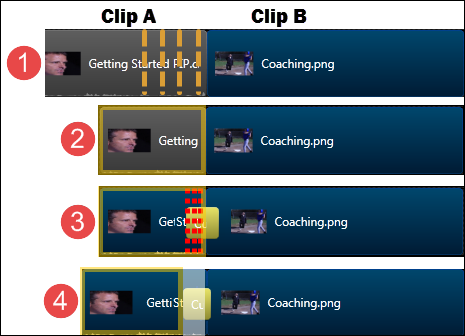Transitions
To change the default duration for a transition, select Tools > Options > Program tab.
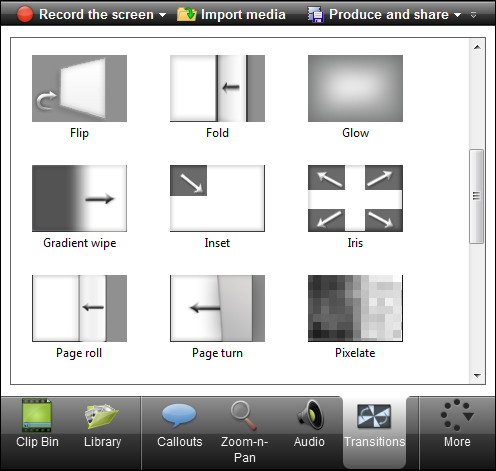
Transitions add a visual effect between the end of a clip and the beginning of the next clip.

Transitions can be added to a group: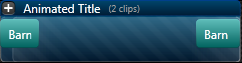
Or to a single image or video clip: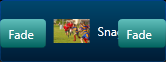
- Use transitions to indicate the passage of time, change in location, to call attention, or to create a smooth flow between clips.
- Random Dissolve and Fade through Black are commonly used transitions.
Continue with
- Add a Transition
- Change the Duration of a Transition
- Delete a Transition
- Change a Transition
- Use Trimmed Content In Transition
Add a Transition
- Click the Transitions tab.
- Double-click a transition to preview the transition effect on the canvas.
- Drag the desired transition onto the timeline. The timeline lights up with all of the areas where a transition can be dropped.

- Drop the transition in the desired area.
Change the Duration of a Transition
Drag the ends of the transition to adjust the duration.
.
Delete a Transition
- Click on a transition on the timeline to select it. The transition is yellow when selected.
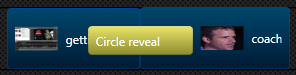
- Press the Delete key on the keyboard.
Change a Transition
- Click on a transition on the timeline to select it. The transition is yellow when selected.
- Drag the new transition overtop of the transition being replaced. The transition will turn pink.
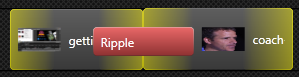
Use Trimmed Content In Transition
To access this option right-click a transition. Check the Use Trimmed Content In Transition option in the context menu.
Transitions use frames at the end of one video and the beginning of another. This can consume portions of the video that need to be seen.
Enable this option to have the transition effect use several frames of a video clip that was trimmed, split, or cut. This retains the edited portion of the video and allows the effect to appear smoother since the "good" frames are not being consumed by the transition.
Consider the following scenario:
- Clip A and Clip B are on the timeline. I need to edit Clip A to remove the highlighted portion.
- Clip A has been edited and all unwanted frames have been removed.
- A transition has been added between Clip A and Clip B. The transition consumes the ends of the clips causing the edited portion of Clip A to be cut off.
- Enable the Use Trimmed Content In Transition option. This allowed the transition to use frames previously cut out of the video leaving the edited part fully intact.