Preview the Production Settings
The Preview option renders the first thirty seconds of the video based on the selected production settings. This option allows you to preview the current production settings without producing the entire video.
The Preview option is available on each of the Production Wizard screen.
To Preview the Production Settings
- Make all edits to your video.
- Click Produce and Share.
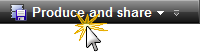
- The Production Wizard appears. Select Custom production settings from the dropdown. Click Next.
- Select a file format. Click Next.
- Select the desired production settings throughout the Production Wizard.
- Click the Preview button and select the Preview Current Settings option from the menu.
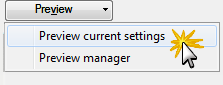
- The Production Wizard renders the first thirty seconds of the video and saves the preview in the Preview Manager.
- The produced video plays. If you like the settings, continue to the end of the Production Wizard and produce the entire video. If you do not like the settings, use the Back and Next buttons to move through the wizard to make changes.
To change the default duration for a production preview, select Tools > Options > Program tab > Default duration.
