Produce and Share a Video
|
Scan QR codes with a mobile device to view online video tutorials. An Internet connection is required to view online content. |
Produce and Share
|
TechSmith Smart Player: What You Should Know
|
The production process, also called rendering, creates an output file based on the sequence of video clips, audio clips, images, and effects on the timeline.
Preset production options contain settings optimized for popular distribution methods: Screencast.com, YouTube, the Web, or mobile devices.
Produce Your First Recording
- After recording, within Recorderís Preview Window, click Produce.

Or, within Camtasia Studio, click Produce and Share. The Production Wizard appears.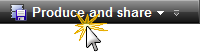
- The default setting is the recommended video file format based on the recording dimensions, editing dimensions and / or content on the timeline. To change to another output, select an option from the dropdown:
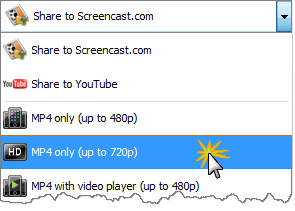
- Click Next. In the Production name field, give your video a name.
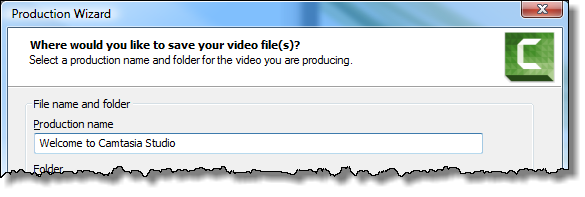
- Click Finish. The rendering process begins.
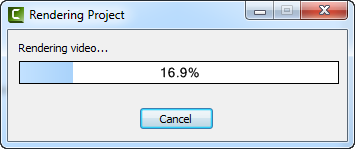
- When rendering is complete, the Production Results screen appears. This is an overview that lists the specifics of your video such as files created, duration, file size, etc.
- Click Finish to close the Production Wizard.
See also
- Produce to MP4 Flash - HTML5 Player
- Produce to iPod, iPhone, or iTunes (M4V)
- Produce to QuickTime Movie (MOV)
- Produce to Windows Media Player (WMV)
- Produce and Share Directly to Screencast.com
- Produce and Share Directly to YouTube
- Produce and Share Directly to My Places
- Produce and Share Directly to TechSmith Relay
- Produce and Share to Google Drive
- Produce Audio Only (MP3)
- Produce to Audio Video Interleave (AVI)

 Online Videos Available
Online Videos Available

