Upload Video by FTP
You can upload videos files by FTP (File Transfer Protocol). FTP allows you to transfer files between your local computer and a server on the Internet.
To Upload a Video by FTP
- Make all edits to your video.
- Click Produce and Share.
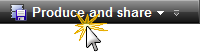
- The Production Wizard appears. Select Custom production settings from the dropdown. Click Next.
- Step through the wizard. On the Produce Video screen, enable the Upload video by FTP option.
- Click Finish.
- The FTP Settings dialog box appears. Select a profile or enter the following FTP options:
- Server: Enter the address for the site. You can enter a domain address such as ftp.servername.com or an IP address.
- Path: Determines where to place your files on the server. Your path is your web-accessible directory such as public_html/directory/directory.
- Passive FTP: The File Transfer Protocol (FTP) determines and initiates the flow of data, not the FTP server program. The use of passive FTP ensures all data flow initiation comes from inside the network rather than outside.
- Anonymous FTP: Users do not need an account on the server, a username, or password.
- Username and Password: Enter the username and password you use when you log into the Web site’s server.
- To save the profile for future use, click the Add As New Profile button and enter a name for the profile.
- Click OK.
- Camtasia Studio renders the video file. Click Finish.
- Click Yes in the dialog box that appears.
The FTP Upload Progress dialog box appears. The video file uploads to the path entered. When the video finishes uploading the Upload Results dialog box appears.
You can also upload Camtasia Studio-produced files by FTP by selecting File > Upload To > FTP.
