Troubleshoot the Volume Level
Speak into your microphone or turn up the speaker audio (for system audio). You should see the audio meter respond. If it does not, use the table below to troubleshoot a solution.
| Level | Issue | Action |
|---|---|---|
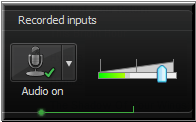
|
Audio level is in the green range and responds to changes in the audio. | No change needed. |
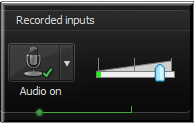
|
Audio level does not change when audio is present. |
|
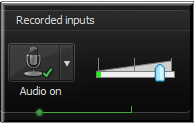
|
Audio level is too low. (i.e. Audio is not in the green to yellow range.) | Drag the slider to the right. |
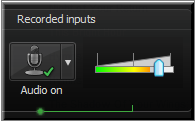
|
Audio level is in the yellow to orange range where clipping might occur. | Drag the slider to the left. |
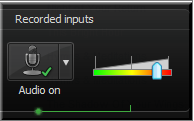
|
Audio level is in the orange to red range where clipping occurs. | Drag the slider to the left. |
