Record Audio in Camtasia Recorder
It is important to create your recordings with the best possible audio quality because the audio codecs used in producing the final video may cause audio quality to degrade.
If the audio source is on and set up properly, the source meter appears active in Recorder and for all active sources in the Audio dropdown menu.
The live audio meters in the dropdown are not available on the Microsoft XP operating system.
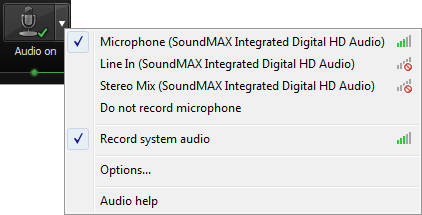
To Record Audio
- Enable the Audio option.

- Click the Audio dropdown to select the audio source. Available sources show an active audio meter.
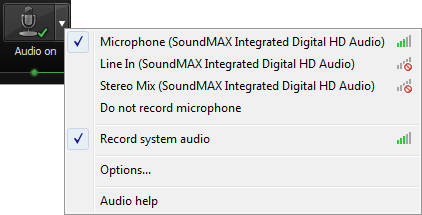
- Adjust the Input level so the highest volume displays in the green to yellow range. Audio clipping may occur in the mid-orange to red range.
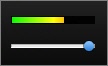
- Click OK.
You can also record audio at a later time with the Voice Narration option in Editor
