To plot a parametric curve, select Custom Function Plots from the Graphs - 2D Graphs menu. Select the Custom Function tab of the 2D Custom Function Plots dialog, and select Parametric curve in the Type box.
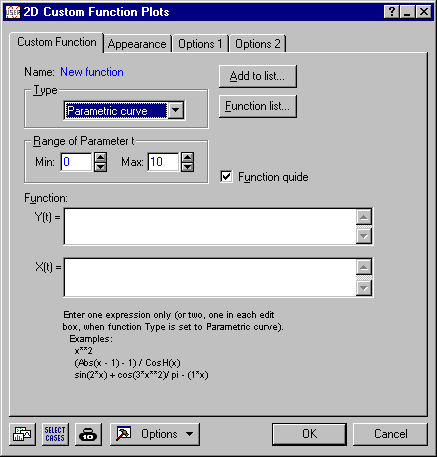
This option allows you to plot a curve in the x-y plane that is defined
parametrically; i.e., a curve that is defined by two simultaneous functions
of a parameter t that ranges over some interval (Minimum,
Maximum). You can specify an equation y
=
Example: Plotting a circle. To plot a circle you could specify:
y(t)=sin(2*pi*t)
x(t)=cos(2*pi*t)
For 0<=t<=1 (i.e., set the Minimum and Maximum values to 0 and 1, respectively).
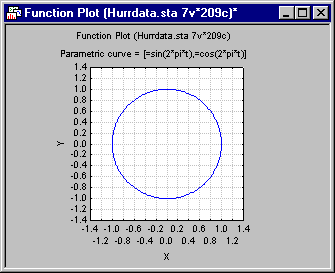
Note that the proportions of the plotted curves will always reflect the proportions of the X:Y scale coordinates in which the curves are plotted; therefore, for example, in order to obtain a perfect circle, use the Graph: Layout options pane of the Graph Options dialog to set the Axis proportion to Equal. Alternatively, you could set the Axis proportion to Custom defined and the X and Y boxes to 1 and 1.
Example: Plotting a spiral. To plot a spiral, you could specify:
y(t)=
x(t)=
For 0<=t<=12 (i.e., set the Minimum and Maximum values to 0 and 12, respectively).
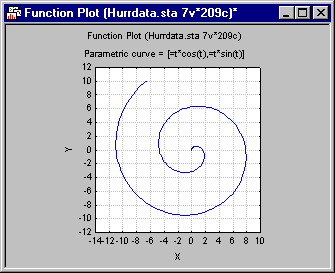
Note that the proportions of the plotted curves will always reflect the proportions of the X:Y scale coordinates in which the curves are plotted; therefore, for example, in order to obtain the spiral shown above, use the Graph: Layout options pane of the Graph Options dialog to set the Axis proportion to Equal. Alternatively, you could set the Axis proportion to Custom defined and the X and Y boxes to 1 and 1.