The options described here are for customizing the properties and orientation of bars used in various graphs (i.e., histograms, box plots, ...). These options are available in the Bars dialog as well as in the Bars options pane of the Plot Layout dialog and via the Graph Options dialog. Note that in order to access the Orientation box on the Bars dialog, you must first click the More button.
Plot. Although all of the options are the same for each plot, you can make changes to each plot independently of the other. Select here the plot to which you want to make changes. If you have several plots in one graph, you can assign names to each plot using the Name option on the Plot: General tab.
Properties. The options under Properties affect the appearance of the bars used in the selected plot.
Display bars. Select this check box if you want to display bars in the currently selected plot.
Width. Specify the width of the selected bar or serif (for Whiskers).
Type. Select a bar style (Columns, Lines, Whiskers, or Rectangles) for all bar plots. If you select Whiskers as the Type, you can choose from three types in the combo box at right: Whiskers, HiLo/Left (the traditional stock price graph style), and HiLo/Right (a mirror image of the traditional stock price graph style).
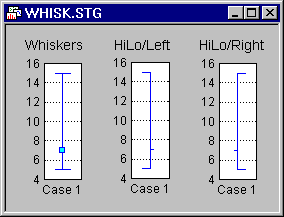
Line. Click this button to display the Line Properties dialog. In that dialog you can specify various aspects of the line used in this plot. The current specifications for the line will be shown in the view box on the Line button.
Area. Click this button to display the Area Properties dialog. In that dialog you can specify various aspects of the area pattern. The current specifications for the area will be shown in the view box on the Area button.
Orientation. You can specify the orientation of the bars using the options under Orientation. Choose from Bottom/Left, Top/Right or Deviation level. If you select Deviation level, specify the deviation in the Deviation level field.
Bottom/Left. Select Bottom/Left to place the base of the bars (columns) on either the bottom axis (for x-axis plots) or the left axis (for y-axis plots).
Top/Right. Select Top/Right to place the base of the bars (columns) on either the top axis (for x-axis plots) or the right axis (for y-axis plots).
Deviation level. Select Deviation level to specify where the base of the bars (columns) will be. That is, if the base value is set to a different value than the minimum of the appropriate axis, then individual bars are directed to begin at that specified level.
Styles. Click this button to display the Graphics Styles dialog. In this dialog you can choose the plot style to use. For more about graphic styles, see Graphics Styles Overview.