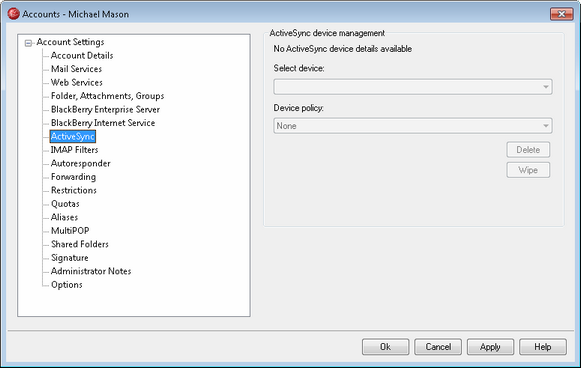
This screen displays information about any ActiveSync devices associated with the user's account. There are also options for assigning ActiveSync Policies to the devices, and for deleting and remotely wiping them.
Assigning an ActiveSync Policy
To assign a policy to an ActiveSync device, select the device from the Select device drop-down list, choose a Device policy, and click Ok or Apply.
Deleting an ActiveSync Device
When you select an ActiveSync device from the drop-down list and click Delete, this will remove the device from the list and delete all synchronization data related to it in MDaemon. Therefore if in the future the account uses ActiveSync to synchronize the same device, MDaemon will treat the device as if it had never before been used on the server; all device data will have to be re-synchronized with MDaemon.
Remotely Wiping an ActiveSync Device
When you select an ActiveSync device from the drop-down list and click Wipe, the next time the device connects, MDaemon will tell it to erase all data, or restore itself to its factory default state. Depending on the device, this may remove everything on it, including downloaded apps. Further, as long as the device's ActiveSync entry exists in MDaemon, it will be wiped again if it ever connects again to MDaemon in the future. If you no longer wish to wipe the device when it connects (for example, if a lost device is recovered and you wish to use it again with the account) then you must first use the Delete option above to remove the device from MDaemon.