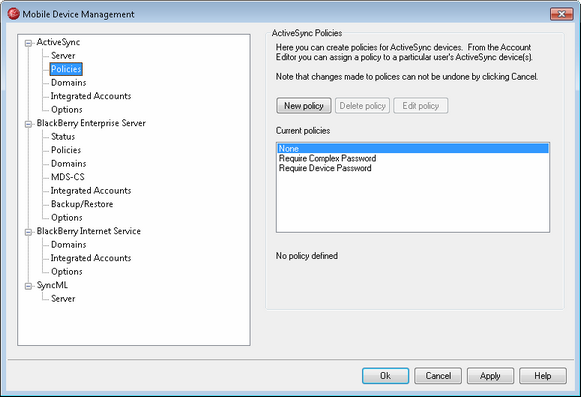
Use this screen to manage your ActiveSync device policies. Predefined policies are provided, and you can create, edit and delete your own policies. A default policy can be assigned per domain from the ActiveSync » Domains screen. Policies can also be assigned per device, from the Account Editor's ActiveSync screen.
|
Not all ActiveSync devices recognize or apply policies consistently. Some may ignore policies altogether and others may require a device reboot before changes take effect. Further, no policy is applied until the next time the device connects on its own to the ActiveSync server. |
ActiveSync Policies
New policy
Click this button to open the ActiveSync Policy Editor, used for creating and editing your policies.
Delete Policy
To delete a policy, select a custom policy from Current Policies and then click Delete Policy. Click Yes to confirm your decision to delete the policy. The predefined policies cannot be deleted.
Edit Policy
To edit a policy, select a custom policy from Current Policies and then click Edit Policy. After making your desired changes in the policy editor, click OK. The predefined policies cannot be edited.
Current Policies
This area lists all predefined and custom made polices. When you select one of the policies, its Policy description will appear in the area below the list.

ActiveSync Policy
Policy name
Specify a name for your custom policy here.
Policy description
Use this area to describe your custom policy. This description appears below the Current Policies list when you select the policy.
Policy Elements
Require a password
Include this policy element to force the ActiveSync device to require a password and to enable selection of other policy elements which require a password to be present.
...passwords must contain both letters and numbers
Include this policy element to force a more complex form for ActiveSync device passwords (requires "Require a password" policy element enabled).
...lock device after this many inactive minutes (1-1440)
Include this policy element to force the device to lock the screen after a given number of inactive minutes, from 1-1440. This is the maximum number of inactive minutes that a device can wait before being locked, therefore a user could set his or her device to lock sooner than this value.
...wipe device after 10 failed password attempts
Include this policy element to wipe all device content (return to factory install settings) following 10 consecutive failed password attempts. For more information on wiping an ActiveSync device, see: ActiveSync » Integrated Accounts .