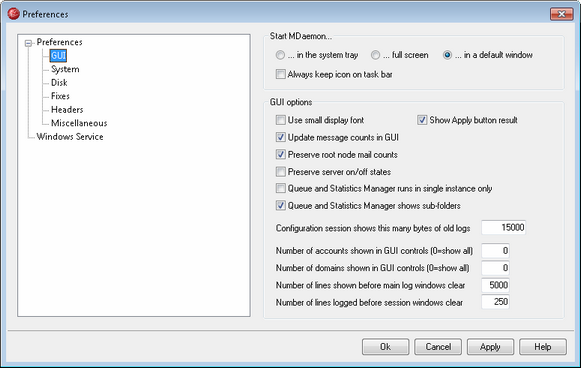
Start MDaemon...
...in the system tray
Choose this option if you do not wish to display MDaemon's interface at startup. The MDaemon icon will still appear in the system tray.
...full screen
Choose this option if you want MDaemon's interface to be maximized at startup.
...in a default window
Choose this option if you want MDaemon's interface to appear in a default window at startup.
Always keep icon on task bar
When this option is enabled, MDaemon will start minimized to the taskbar, and it will appear on both the taskbar and in the system tray when minimized. Clear this checkbox if you do not want MDaemon to appear on the Windows taskbar when minimized; only the tray icon will be visible.
GUI Options
Use small display font
Enables the small display font in the Event Tracking and Session windows.
Show Apply button result
By default, whenever you click the Apply button on a dialog a message box will open confirming that the changes you made to the dialog's settings have been saved. Uncheck this box if you wish to apply the changes without displaying the message.
Update message counts in GUI
This option governs whether MDaemon will check the disk to count waiting messages in the mail queues.
Preserve root node mail counts
Enable this option if you wish to save the root node counters across server reboots. The root node counters are listed in the "Statistics" section of the Stats pane on MDaemon's main GUI.
Preserve server on/off states
If this control is enabled, MDaemon will ensure that the state of its servers (enabled or disabled) remains the same after a reboot.
Queue and Statistics manager runs in a single instance only
Click this checkbox if you do not want more than one copy of MDaemon's Queue and Statistics manager to be able to run at once. Attempting to launch the manager when it is already running will simply cause the currently running instance to become the active window.
Queue and Statistics manager shows subfolders
Click this checkbox if you want the Queue and Statistics manager to display subfolders contained in the various queues and user mail folders.
Number of accounts shown in GUI controls (0=show all)
This is the maximum number of accounts that will be shown in the drop-down list boxes on various dialogs. Further, when the value in this option is set lower than the number of accounts that currently exist, the "Edit Account" and "Delete Account" options will no longer appear on the Accounts menu; you will only be able to edit and delete accounts by using the Account Manager. You must restart MDaemon before any changes to this option will take effect. The default setting is "0", which causes all accounts to be shown.
Number of domains shown in GUI controls (0=show all)
This is the maximum number of domains that will be displayed on the main GUI, regardless of how many domains actually exist. After changing this value you must restart MDaemon before the changes will be visible. The default setting is "0", which causes all domains to be shown.
Number of lines shown before main log windows clear
This is the maximum number of lines that will be displayed in the logging windows of the main display. When this number of lines is reached the window will be cleared. This has no affect on the log file; only the display will be cleared.
Number of lines logged before session windows clear
This is the maximum number of lines that will appear in each Session Window before it is cleared. This has no affect on the log file.