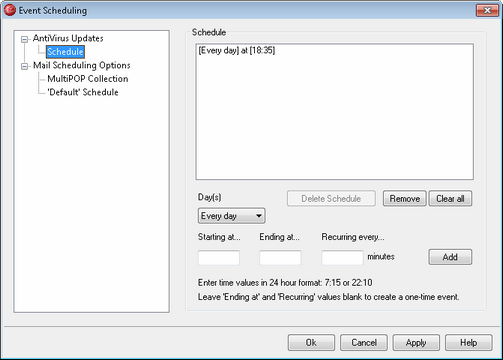
Use the AntiVirus Update Schedule to designate specific times for SecurityPlus to check for AntiVirus updates. The schedule is located at: Setup » Event Scheduling » AntiVirus Updates » Schedule.
Schedule
Remove
To remove an event from the list, select the entry and then click this button.
Clear all
This button removes all entries from the schedule.
Creating Schedule Events
Day(s)
When creating a new event for the schedule, first select the day or days on which this scheduled update check event will occur. You can select: every day, weekdays (Monday thru Friday), weekends (Saturday and Sunday), or specific days of the week.
Starting at...
Enter the time that you wish the update check to start. The time value must be in 24 hour format, from 00:00 to 23:59. If you wish this to be a single event rather than recurring event, this is the only time value that you will enter (leave the Ending at... and Recurring every... options blank).
Ending at...
Enter the time that you wish the update check event to end. The time value must be in 24 hour format, from 00:01 to 23:59, and it must be greater than the Starting at... value. For example, if the Starting at... value were "10:00" then this value could be from "10:01" to "23:59". Leave this option blank if you wish it to be a single event rather than recurring event.
Recurring every [xx] minutes
This is the time interval at which SecurityPlus will check for updates between the designated Starting at... and Ending at... times. Leave this option blank if you wish it to be a single event rather than recurring event.
Add
Once you have designated the Day(s) and Starting at... time, and the optional Ending at... time and Recurring every... value, click this button to add the event to the schedule.
See: