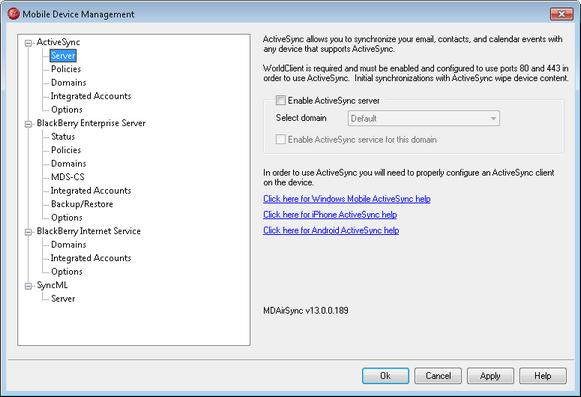
MDaemon includes support for "ActiveSync for MDaemon," which is a separately licensed over-the-air (OTA) ActiveSync server. This server is capable of synchronizing a user's Email, default Contacts, default Calendar, and Tasks between his MDaemon/WorldClient account and an ActiveSync capable device. MDaemon's ActiveSync options are located under: Setup » Mobile Device Management... » ActiveSync. There are also user-specific options located on the Account Editor's ActiveSync and Options screens.
If you enable ActiveSync for MDaemon the first time using a trial key, it will operate for 60 days. After that there is a one-time license fee if you wish to continue using it. You can acquire a license key from www.altn.com or your local distributor/reseller.
ActiveSync is a web-service extension that only works on ports 80 (for http) and 443 (for https). This is an ActiveSync implementation requirement. If ActiveSync is enabled and you are using WorldClient's built-in web server but it is not running on port 80 or 443, then it will automatically begin running on port 80 in addition to whatever other ports you have configured on the Web Server and SSL & HTTPS screens. If you are using another server for WorldClient such as IIS then you must manually configure it to use port 80 or 443.
If you intend to run ActiveSync under IIS you must call the ActiveSync DLL (MDAirSync.dll) when "/Microsoft-Server-ActiveSync" is requested. This is the request that all the ActiveSync clients will use. Some versions of IIS do not have this capability without downloading, installing, and configuring third party software.
|
All first time syncs with ActiveSync are a one way sync from the server to the device. You will lose the data on the device when you sync with ActiveSync for the first time. This is an ActiveSync implementation requirement. Therefore, backup your device data before using ActiveSync for the first time. Most devices that support ActiveSync warn the user that "all device data will be lost," but some do not. Please handle ActiveSync with care. |
Enabling/Disabling ActiveSync
Click Enable ActiveSync server to turn on ActiveSync for MDaemon. Then you can use the options below to control whether or not it is available to all or some of your domains.
Setting the Default ActiveSync State
You can choose whether or not you want ActiveSync support to be enabled or disabled for your domains by default. This is the state of ActiveSync for all domains whose setting you haven't specifically overridden. To set the default state for your domains:
| 1. | Click Enable ActiveSync server. |
| 2. | In the Select domain drop-down list, click Default. |
| 3. | Click Enable ActiveSync service for this domain to enable ActiveSync for all domains by default. Uncheck the box if you want it to be disabled for all domains by default. |
Enabling/Disabling ActiveSync for Specific Domains
To set the ActiveSync state for a specific domain:
| 1. | Click Enable ActiveSync server. |
| 2. | In the Select domain drop-down list, choose a domain. |
| 3. | Click Enable ActiveSync service for this domain if you wish to enable ActiveSync for the domain. Uncheck the box if you wish to disable ActiveSync for the domain. |
|
In order to use ActiveSync you will need to properly configure an ActiveSync client on the user's device. For instructions on how to do this, follow the links on the ActiveSync dialog within MDaemon. |
ActiveSync Autodiscover Service
MDaemon supports the ActiveSync Autodiscover Service, which allows users to set up an ActiveSync account with just their email address and password, without needing to know the host name of the ActiveSync server. Autodiscover requires HTTPS to be enabled, and for most systems it also requires that a new CNAME or A-record be added to DNS. "autodiscover.<your-MDaemon-server>.com" should resolve to the MDaemon server running ActiveSync (for example, autodiscover.example.com).
See: