 To create a task
To create a task To create a task
To create a task

The Task Scheduling window appears.
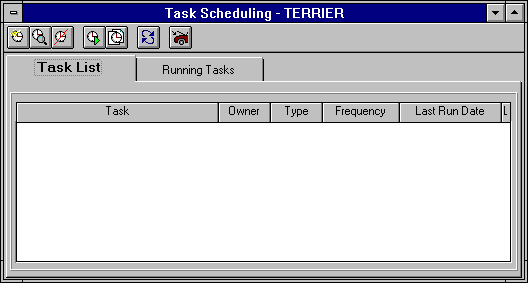

The New Task dialog box appears.
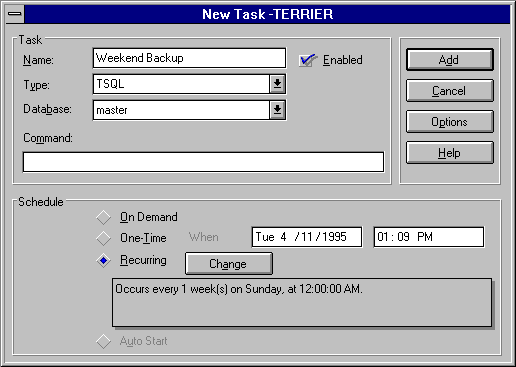
For details about the Task and Schedule information managed in this dialog box, see the definitions that follow this procedure. For information about scheduling a task, Scheduling Task Execution.
You can set options for email notification, Windows NT Event log messages, and retry attempts. For more information, see Setting Task Options.
The task is created.
Following are brief descriptions of the selections you will make and the information you will provide when creating (or modifying) a task.
This can also be a command to one of the replication processes. For information about replication-related commands, see Replication Task Scheduling.
On-demand tasks can also be run from the Task Scheduling window by using the Run Task button.