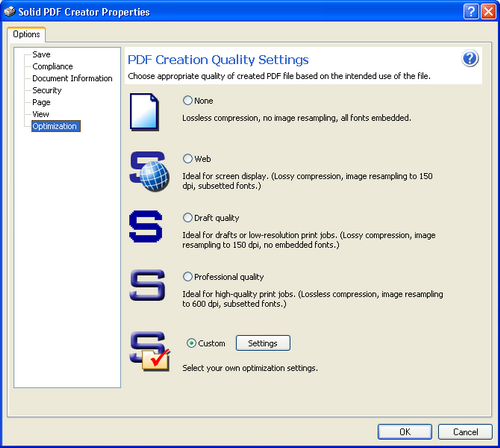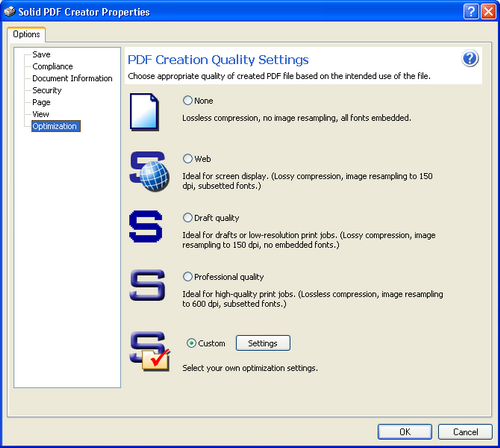The optimization parameters you specify will be used
as predefined in Solid PDF Creator unless you change them for specific
documents as described in Selecting
Create PDF Options. Use this tab to optimize your output for its intended
use, including print and the Web.
None
– Creates a file
with lossless compression, no image resampling, all fonts embedded. Select
this option to keep the file similar to the original.
Web
– Creates a file
with lossy compression, image resampling, no embedded fonts. This creates
a smaller file for faster loading on the Web, but may mean some loss of
visual quality.
Draft
quality –
Creates a file with no resampling, lossy compression, no embedded fonts.
The file size is smaller and good for drafts or other print jobs where
high resolution and quality are not required.
Professional
quality –
Creates a file with no image resampling, lossless compression, and a subset
of fonts embedded. This creates a large, high-resolution file that is
good for print jobs requiring high quality, such as those to be sent to
a professional printer.
Custom
– Opens a dialog
where you can select your own settings. When you select this option and
click the Settings button, the following tabs are displayed:
Compression
– Select how you
want the images to display. You can change color images to grayscale,
or grayscale to monochrome. Then, depending on the type of output images
you want, you can make selections regarding downsampling (resolution in
dots per inch), compression, and image quality (color or grayscale only).
Font –
If desired, you can select fonts to always
embed or never embed. You can also select to embed only those fonts which
comprise a certain percentage of the fonts in the document. If embedding
fonts should fail, you can choose the type of error messages you want
to see (if any) when that happens.