Reports are not installed by the installer. You have to manually install them.
To install sample audit reports
- Using CRM organization administrator credentials, log on to Microsoft Dynamics CRM.
- In the left navigation pane, click Workplace > Reports.
- The Reports page appears, as shown in the following illustration. In the Reports action pane, click New.
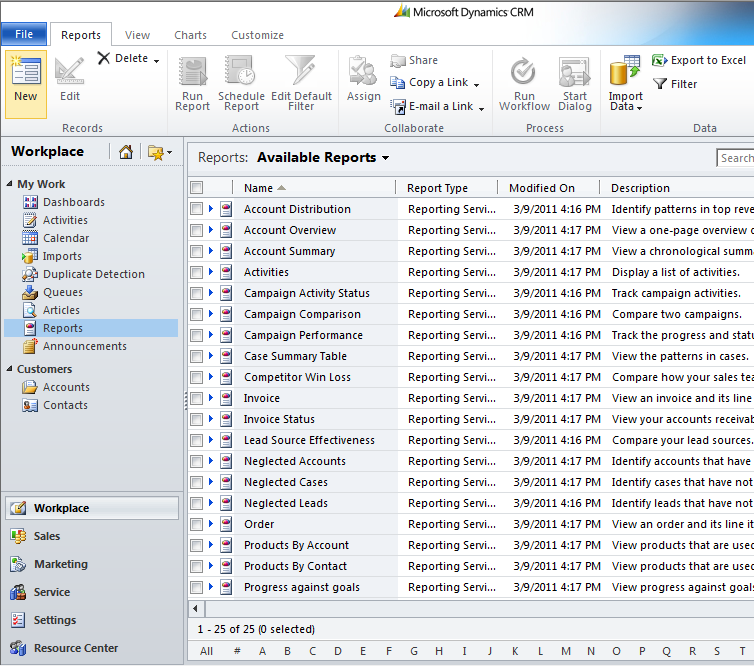
- The Report New page appears, as shown in the following illustration. In the Report Type drop-down list, click Existing File.
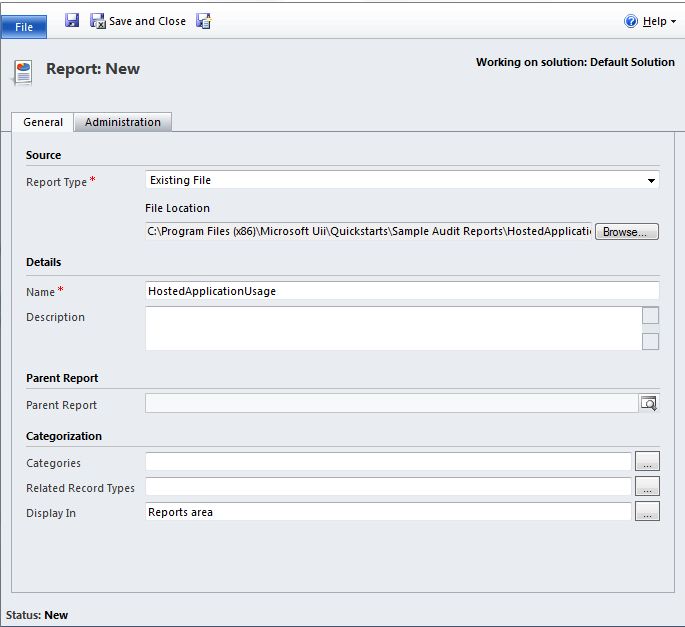
- In the File Location field, click Browse, and then select the .rdl file. By default, the files are available at [Install Directory]\Microsoft Uii\Quickstarts\Sample Audit Reports.
- In the Details section, type User Summary in the Name box, and then click Save and Close. The list of reports appears on the Reports page, as shown in the following illustration.
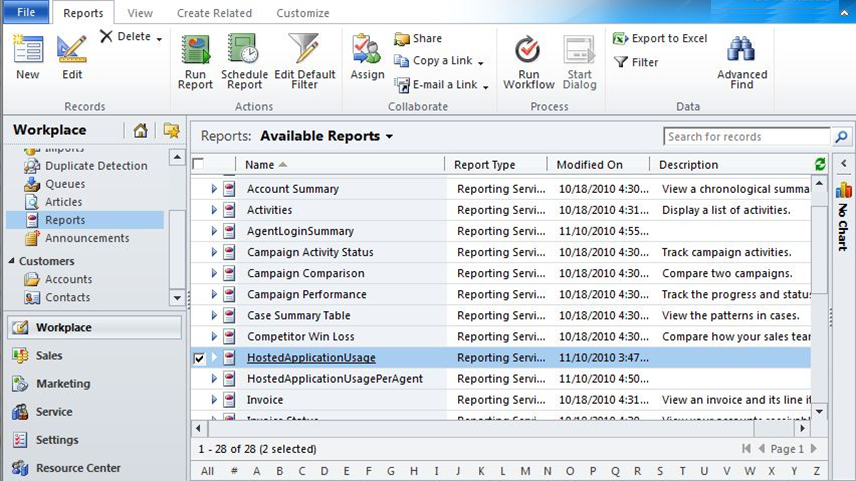
- To run a report, double-click the report name.








