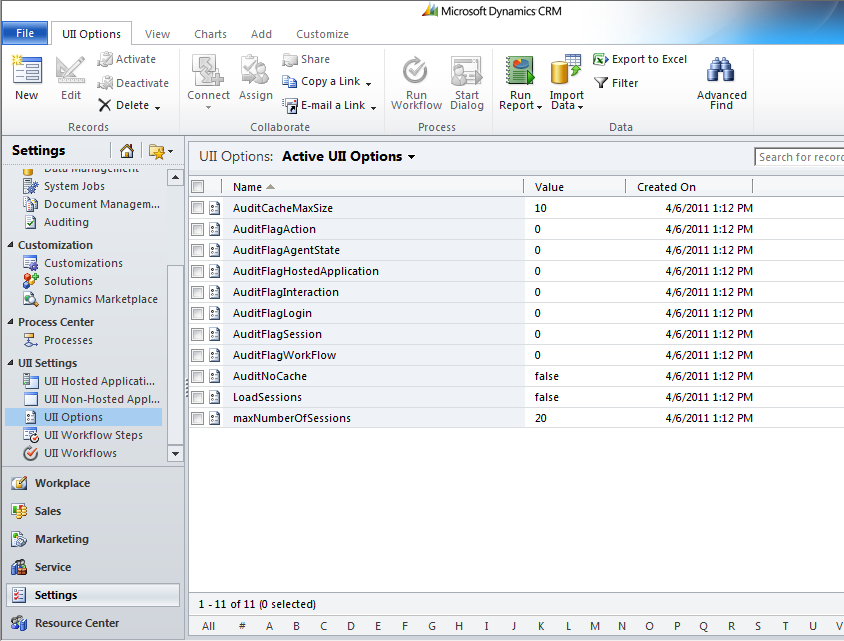The audit flags of UII Options are not automatically uploaded to Microsoft Dynamics CRM as part of the UII Installation. The UII Options.csv file, which is available at [Install Directory]\Microsoft Uii\UII-Solution, has to be uploaded to Microsoft Dynamics CRM.
To upload UII Options.csv
- Using CRM administrator credentials, log on to Microsoft Dynamics CRM.
- In the left navigation pane, click to Settings > UII Settings > UII Options.
- In the UII Options action pane, click Import Data, as shown in the following illustration.
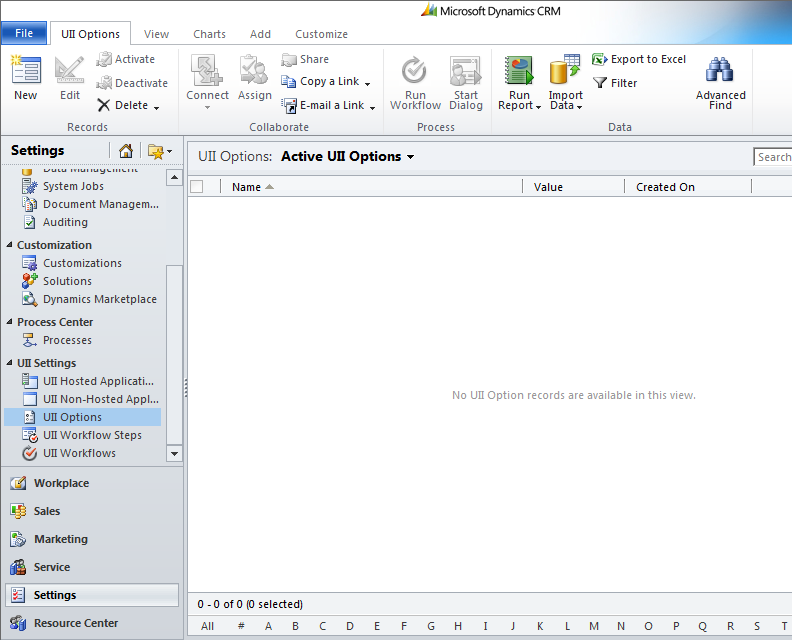
- The Upload Data File page appears, as shown in the following illustration. Click Browse to navigate to the UII Option.csv file located at [Install Directory]\Microsoft Uii\UII-Solution, and then click Next.
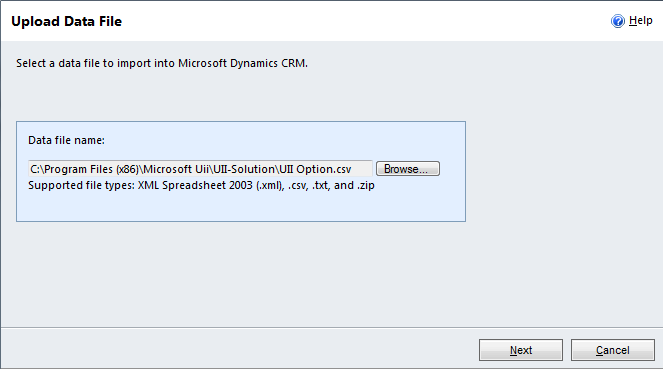
- The Review File Upload Summary dialog appears, as shown in the following illustration. Click Next.
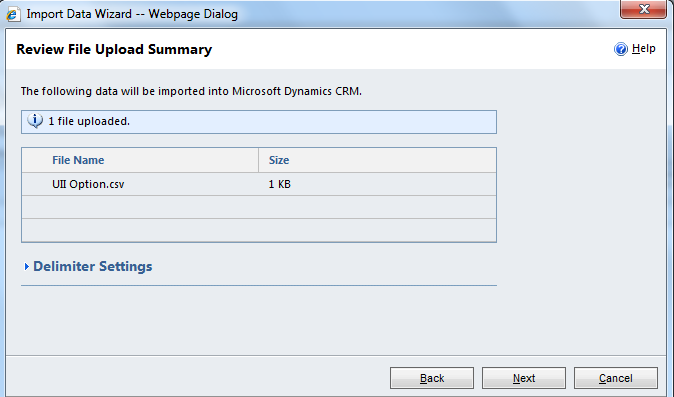
- The Select Data Map dialog appears, as shown in the following illustration. Click Default (Automatic Mapping), and then click Next.
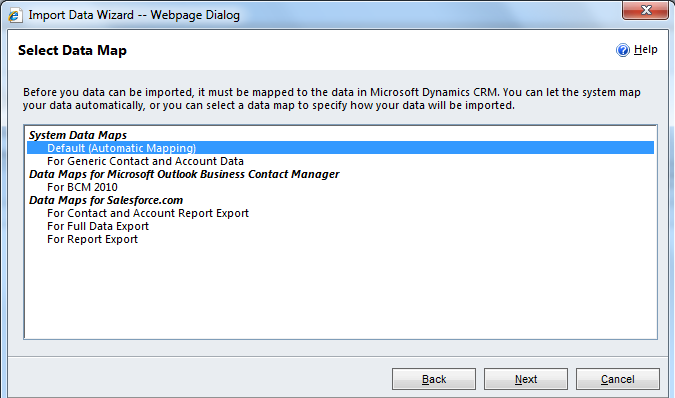
- The Review Mapping Summary dialog appears, as shown in the following illustration. Click Next.
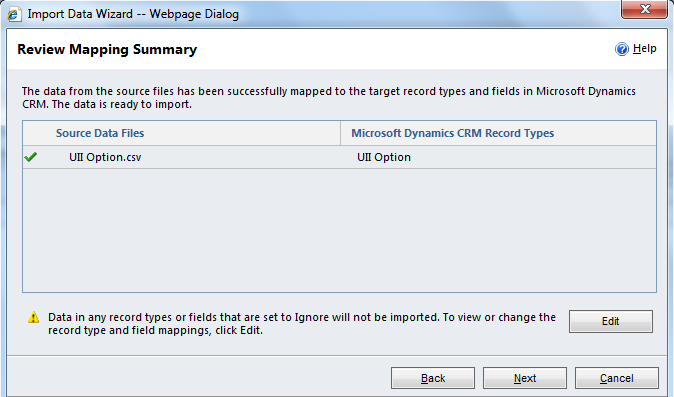
- The Review Settings and Import Data dialog appears, as shown in the following illustration. Click Submit.
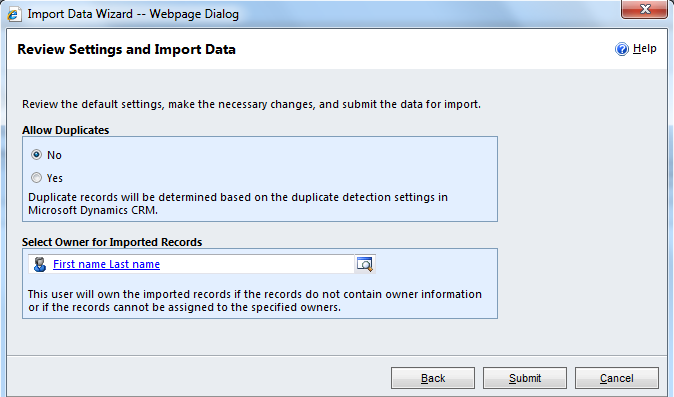
- The Data Submitted for Import dialog appears, as shown in the following illustration. Click Finish.
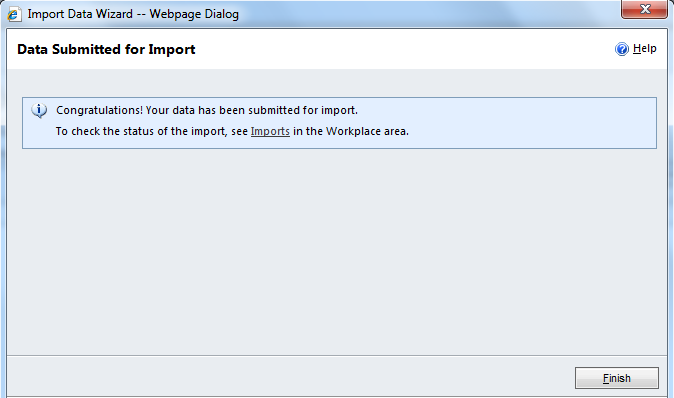
- Click Refresh to view the uploaded audit flags.