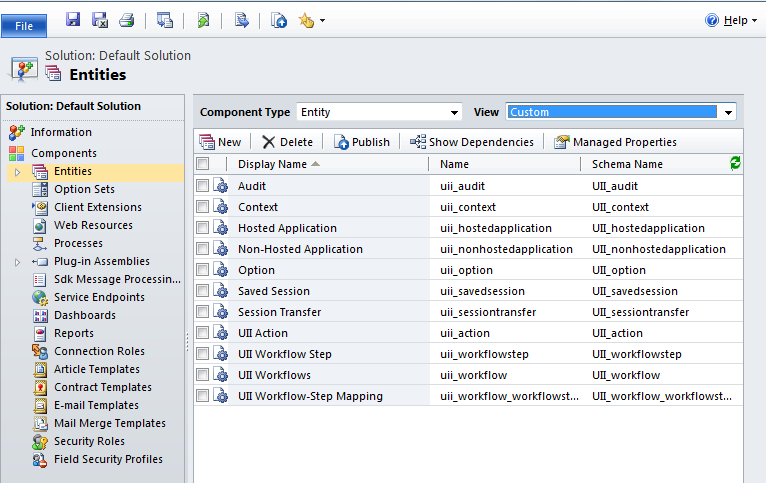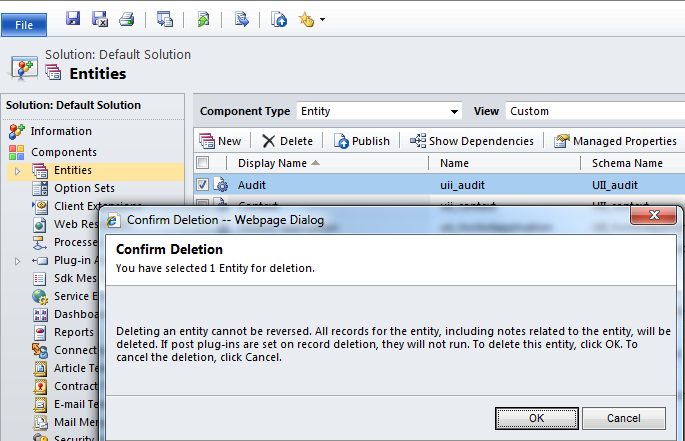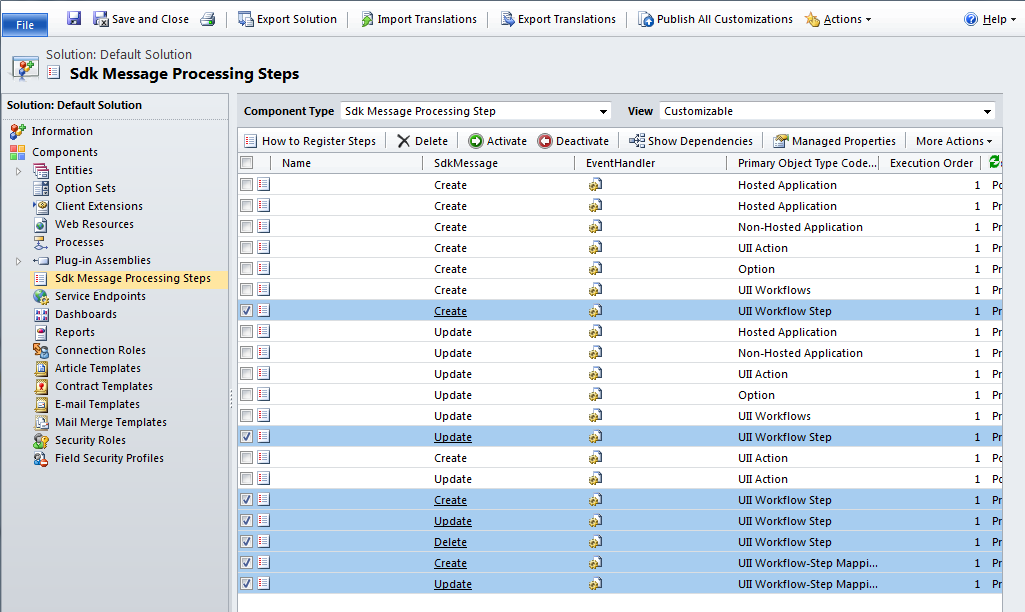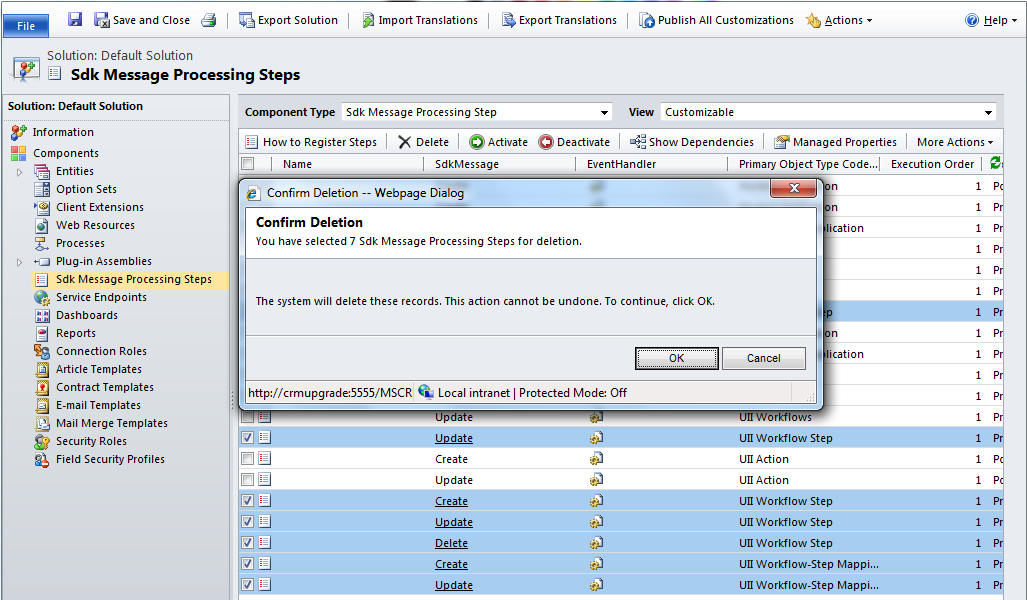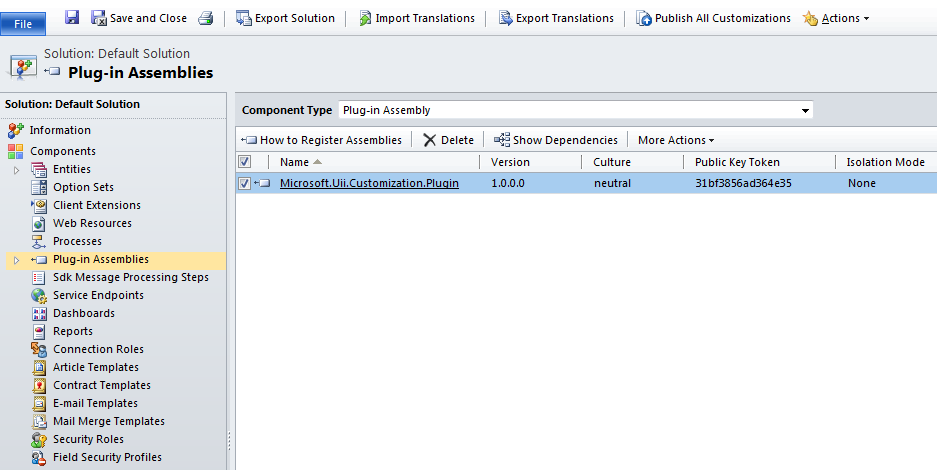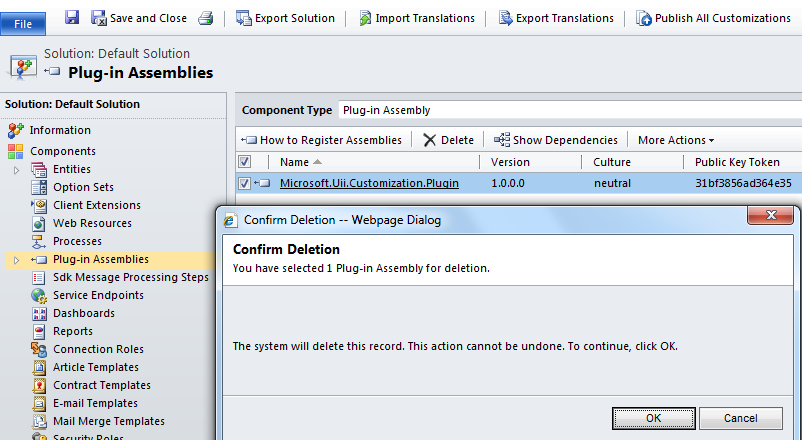UII R2 is a managed solution, which eliminates conflicts between the managed and unmanaged solutions. If you try to import the solution without deleting the UII entities, an error message appears, as shown in the following illustration.
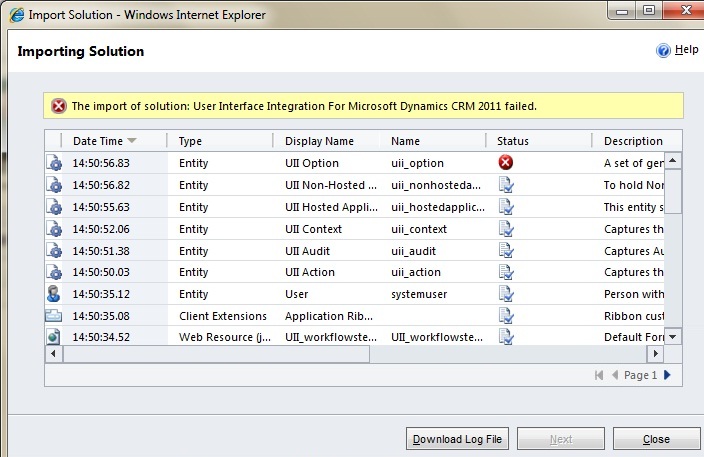
To avoid this error, make sure you delete the UII entities in the following order.
 Note: Note: |
|---|
| If you try to delete the entity without deleting relevant SDK messages, an error message appears. |
Order to Delete UII Entities
- Audit
(Navigation path: Components > Entities > Custom) - SDK message related to workflow steps and workflow step mapping
(Navigation path: Components > SDK Message Processing Steps) - UII workflow-step mapping
(Navigation path: Components > Entities > Custom) - UII workflow step
(Navigation path: Components > Entities > Custom) - SDK message related to workflow
(Navigation path: Components > SDK Message Processing Steps) - UII workflow
(Navigation path: Components > Entities > Custom) - SDK message related to UII option
(Navigation path: Components > SDK Message Processing Steps) - UII option
(Navigation path Components > Entities > Custom) - Context
(Navigation path: Components > Entities > Custom) - Session transfer
(Navigation path: Components > Entities > Custom) - Saved session
(Navigation path: Components > Entities > Custom) - SDK messages related to a non-hosted application
- UII non-hosted application
(Navigation path: Components > Entities > Custom) - SDK messages related to a UII action
(Navigation path: Components > SDK Message Processing Steps) - UII action
(Navigation path: Components > Entities > Custom) - SDK messages related to a UII hosted application
(Navigation path: Components > SDK Message Processing Steps) - UII hosted application
(Navigation path: Components > Entities > Custom) - UII customizations
(Navigation path: Components > Entities > Custom) - Microsoft UII plug-ins








 Deleting a Sample UII Entity
Deleting a Sample UII Entity