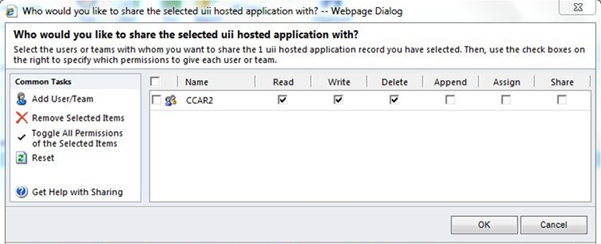Sharing an application with a user or team is the core function of the UII application authorization feature. The agent (user or team) can retrieve and access only those applications and workflows that are shared with that agent.
To share an application with a user or team
- Using CRM administrator credentials, log on to Microsoft Dynamics CRM.
- In the left navigation pane, click Settings > UII Settings > Hosted Application.
- Select a hosted application, and then click Share on the UII Hosted Application action pane.
- The Who would you like to share the selected uii hosted application with? dialog appears, as shown in the following illustration. In the Common Tasks pane, click Add User/Team.
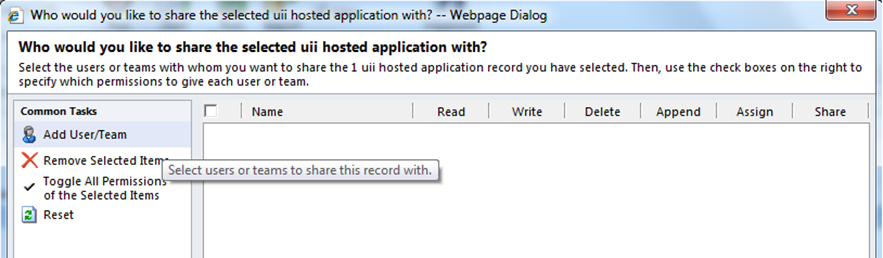
- The Look Up Records dialog appears, as shown in the following illustration. Select the user or team that you want to share the application with.
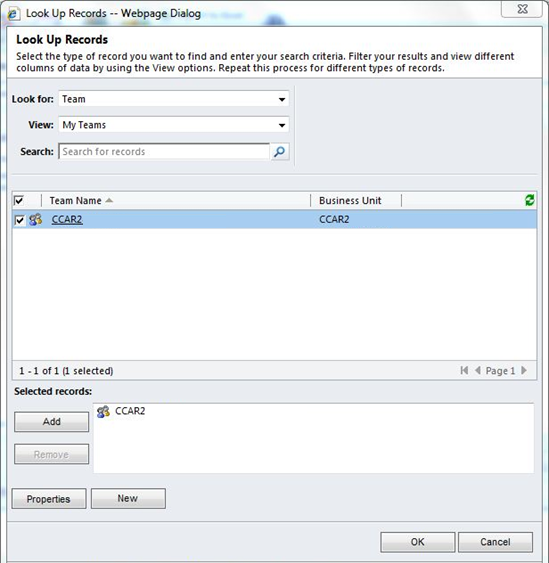
 Note:
Note:You can also select a user or team by entering search criteria in the Search box and then clicking the Search button. - Click OK. The selected records (user or team) are added for application sharing.
 Note:
Note:All added users must be assigned to the UII Agents or UII Administrator role. - Modify the access privileges of the user or team, as shown in the following illustration, and then click OK to save your changes.